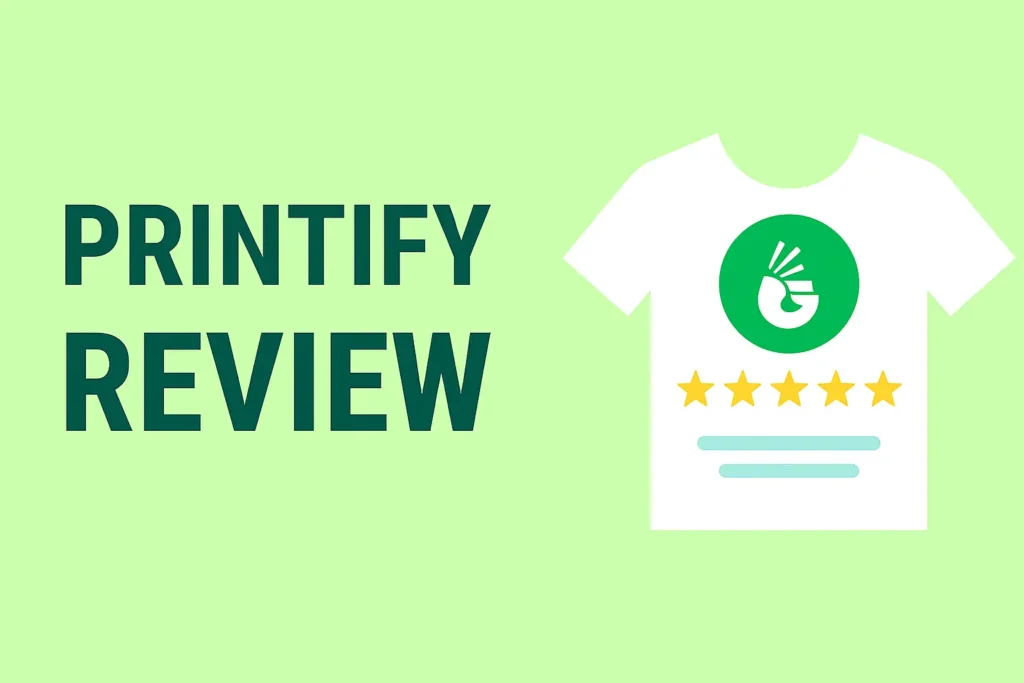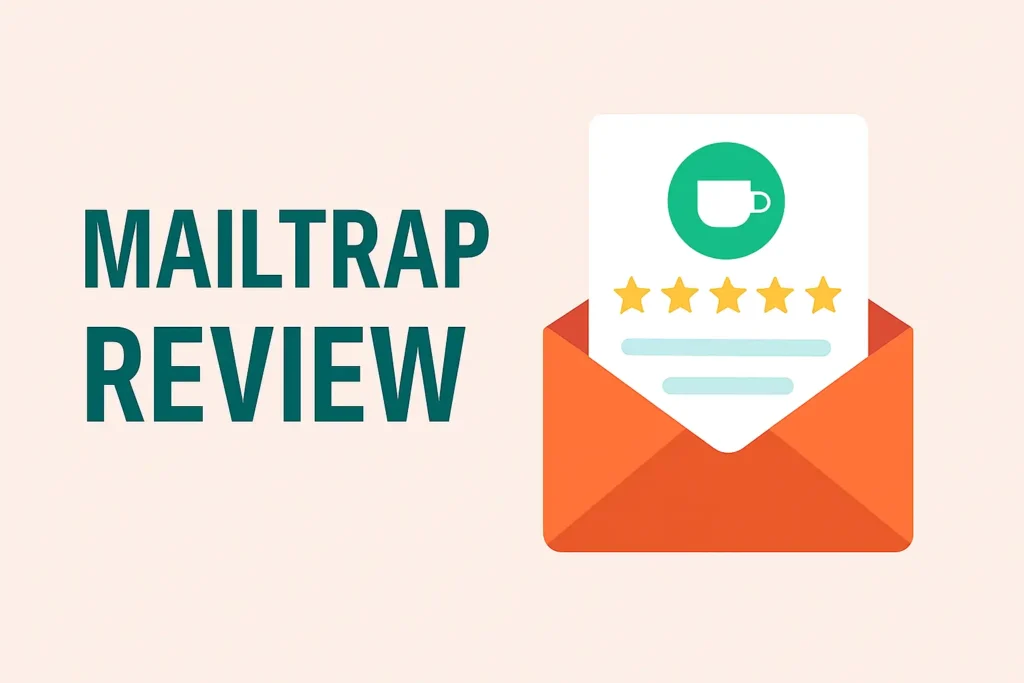Do you want to download free eBooks? Are you unable to track downloads using Google Analytics?
You may be surprised and amazed to know that you can track downloads using Google Analytics, which will help you increase the number of downloads.
Downloading in Google Analytics is not as difficult as you might think. If you want to track downloads in Google Analytics, you must use the Monster Insights plugin. This WordPress plugin makes the tracking download process very easy.
Why you should track file downloads
Tracking file downloads on your site can help you understand which file downloads work best and which file types download the most on your site. By tracking your downloads, you can find out what content your visitors like the most and customize or improve your visuals accordingly.
For example, suppose you are running an educational resource site. By tracking file downloads, you can find out what eBook is most downloadable and what resources students are interested in downloading (DOC, PPT files, or PDF). This will give you a better understanding of their study methods.
Some of the benefits of file download tracking are:
- With track file download, you can find how popular your downloadable resources are
- Find out what kind of content you can provide and not waste your time
- Save your time and money by downloading only what your audience wants
How to Track Downloads in Google Analytics?
You do not need coding knowledge to track downloads in Google Analytics using MonsterInsights.
- Buy the MonsterInsights plugin.
- Set up Google Analytics on your blog using MonsterInsights.
- By using the MonsterInsights event tracking feature, you can track all types of downloads very easily.
- MonsterInsights has a default setting that supports important file extensions, including doc, .ptt, .pttx, .zip, .xlsx, etc. You can add more file extensions by following the Insights> Settings >> Engagement path>>Download the file. When you fix a new file type, you must not forget to add a specific file extension. You will not be able to track downloads using Google Analytics until you purchase the MonsterInsights account.
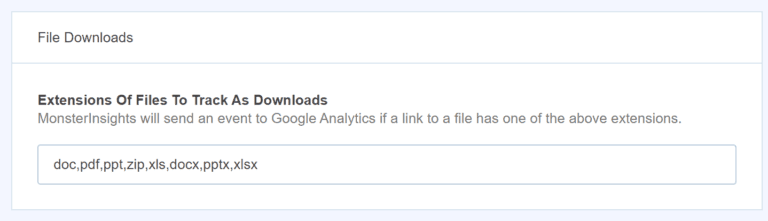
Enable file download tracking
By default, MonsterInsights will now automatically start tracking all file downloads on your website. To configure MonsterInsights to track only the desired file extensions, click the MonsterInsights Settings page in the Engagement tab and scroll to the File Tracking option. There, enter the file extension you want to track as a comma-separated download (e.g., pdf, ppt, doc).
![]()
How to access the download report?
You can access the download report using the Reports section of the MonsterInsights plugin. Navigate to Insights >> Reports >> Go to Publishers Report.
Another option is to use Google Analytics to view the number of file downloads. It would help if you navigated to all pages of Behavior >> Site Content >> to view the report. If your download tracking is enabled, you need to navigate to Behavior >> Events.
Accessing the download report is not difficult due to the availability of the MonsterInsights plugin.

See the tracking report in Google Analytics.
If you track file downloads as page views, you can access the report by navigating to Behavior -> Site Content -> All Pages. If you are tracking the download as an event, you can see the download data in your event report (Behavior -> Events).
![]()
View real-time data
You can view file download events in real-time from your Google Analytics dashboard. Make sure you select ‘Download’ as your event category to see them specifically.

To track file downloads on your WordPress site, you are now successfully configured.
Conclusion
MonsterInsights is developing the best WordPress plugin to accurately track downloads and the best strategy to increase the number of downloads. You should buy the premium version of MonsterInsights if you think tracking downloads will help you maximize your profits. In addition to tracking downloads using MonsterInsights, you can display the most popular posts using this plugin.
SPECIAL OFFER – Save 50% OFF on MonsterInsights – Limited Time Deal!