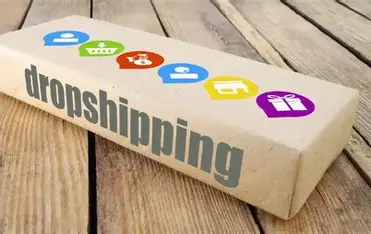Tracking marketing efforts is the foundation of smart decision-making. If you don’t know what’s working, how can you improve it? When you track campaigns in WordPress, you gain access to insights that can shape your business growth. Whether you’re promoting blog posts, running ads, or emailing subscribers, tracking gives you the data you need to scale effectively. The good news is WordPress offers simple ways to implement tracking strategies, especially when combined with UTM tracking WordPress tools. In this complete guide, you’ll learn how to set up tracking, use UTM parameters, install analytics plugins, and measure the success of your campaigns—all without getting too technical. This blog is designed for marketers, bloggers, and business owners who want to track campaigns in WordPress in the easiest and most accurate way possible.
Why Should You Track Campaigns in WordPress
When you track campaigns in WordPress, you’re essentially putting a spotlight on your marketing strategy. You’ll see which campaigns drive traffic, which channels bring the most engaged users, which CTAs convert better, and how to optimize future efforts. Without tracking, marketing becomes a guessing game. You might pour money into ads or time into social media posts that bring no return. UTM tracking WordPress tools ensure every click is counted, every campaign is evaluated, and nothing slips through the cracks. Accurate tracking gives you the confidence to scale what’s working and stop what’s not.
What Is UTM Tracking in WordPress and Why It Matters
UTM tracking in WordPress uses short tags—called UTM parameters—that you add to your URLs. These tags are like labels that tell Google Analytics where your traffic is coming from. For example, you can track whether a user clicked a link from an Instagram Story, a Facebook ad, or a promotional email. UTM stands for Urchin Tracking Module. The most common UTM parameters include utm_source which identifies the traffic source like Facebook or Google, utm_medium which tells you the medium used like email or CPC, utm_campaign which refers to the specific marketing campaign such as spring_sale, utm_term for paid keywords, and utm_content which helps differentiate between versions of a link or ad. By combining these tags and attaching them to URLs, you enable Google Analytics or any analytics plugin to precisely monitor how people arrive on your WordPress site.
How to Create UTM Links for WordPress Campaigns
To create UTM links for your WordPress campaigns, use Google’s Campaign URL Builder. First, input your destination URL. Then fill in the required UTM fields—source, medium, and campaign. Optional fields include content and term. Once done, copy the generated link and use it in your ad, email, or post. For example, if you’re promoting a product page via Instagram Stories, your link might look like this: yoursite.com/product-page/?utm_source=instagram&utm_medium=social&utm_campaign=launch_offer. This URL can be shortened using a plugin or external shortener. When users click it, your analytics tool will register the exact origin and context of the visit. This is the power of UTM tracking WordPress users should always leverage.
Where to View UTM Campaign Data
After setting up UTM tracking in WordPress, you need a place to view all this data. The easiest platform is Google Analytics. Go to your GA dashboard, then click Acquisition, followed by Campaigns, and then All Campaigns. Here, you’ll see a breakdown of each campaign name, traffic source, and performance metrics. You can also view conversions, bounce rates, and session duration. This helps you track campaigns in WordPress across multiple channels and understand which efforts are working best. If you use enhanced ecommerce tracking or goal tracking, the results become even more detailed.
Best Plugins to Track Campaigns in WordPress
To simplify tracking even further, you can install WordPress plugins that either generate UTM links, show analytics dashboards, or both. These are some of the best tools to track campaigns in WordPress without any coding.
MonsterInsights
MonsterInsights is one of the most popular Google Analytics plugins for WordPress. It connects your site to Google Analytics and offers built-in support for campaign tracking. It allows you to create UTM links, view real-time traffic data, and set up event tracking—all within your WordPress dashboard.
Pretty Links
Pretty Links is another powerful plugin that helps you shorten, manage, and track links with ease. It allows you to create branded short URLs that include UTM parameters. It also displays detailed reports of clicks and traffic.
ExactMetrics
ExactMetrics provides advanced campaign tracking, user engagement analytics, and ecommerce tracking. It’s ideal for users who want to automate UTM tracking in WordPress and view visual reports without switching to external platforms.
How to Track Campaigns in WordPress Without Plugins
While plugins make things easier, some users prefer manual methods to track campaigns in WordPress. You can do this by manually adding UTM parameters to your URLs, embedding them in your emails, social posts, and ad creatives, and then monitoring data through Google Analytics. The process is completely free and plugin-free, but it requires discipline in naming conventions and campaign organization. For example, always use lowercase and consistent names for sources and mediums to ensure your data is grouped correctly in reports.
How to Track Email Campaigns in WordPress
Email marketing is one of the most profitable channels, so it’s essential to track its performance. Use UTM-tagged links in your email templates or automation tools like Mailchimp, ConvertKit, or Brevo. For instance, link your call-to-action button to a URL that includes source=email, medium=blast, and campaign=spring_promo. When subscribers click the link, their sessions are recorded and attributed to the correct email campaign. With UTM tracking WordPress users can clearly identify which emails led to conversions, how long visitors stayed, and what they did after landing on the site.
How to Track Social Media Campaigns in WordPress
Social media platforms can drive massive traffic but tracking that traffic is often overlooked. When you share links on platforms like Facebook, Instagram, LinkedIn, or X, add UTM parameters that describe the channel and content. For example, source=instagram, medium=story, campaign=launch_day. Post these links with your content or schedule them using tools like Buffer or Hootsuite. Then use Google Analytics or your plugin dashboard to track campaigns in WordPress from each social channel, content type, and campaign name. This helps you figure out which content format performs best.
How to Track Paid Ads Campaigns in WordPress
Paid advertising is costly, so every click needs to be accounted for. When running Google Ads or Facebook Ads, make sure your destination URLs include proper UTM parameters. For Google Ads, auto-tagging can be enabled, but you can also use manual UTM links for more control. Facebook Ads should use URLs that include source=facebook, medium=cpc, and campaign=offer_discount. After launching your ads, monitor performance in Google Analytics to see how well your ads convert. This makes UTM tracking WordPress campaigns even more valuable for ROI evaluation.
Using Google Tag Manager to Improve Campaign Tracking
Google Tag Manager (GTM) is a powerful tool that allows you to manage tracking codes without modifying your WordPress theme. Create a GTM account, install the GTM container code on your WordPress site, and begin adding tags for Google Analytics, Facebook Pixel, or custom events. You can use GTM to trigger tags on clicks, scroll depth, form submissions, or even video plays. This helps track advanced user behavior in your campaigns beyond just traffic source. When used together with UTM tracking WordPress analytics becomes deeply actionable.
Setting Up Goals and Events in Analytics
Goals in Google Analytics allow you to measure actions like form submissions, purchases, newsletter sign-ups, and page views. Events go even deeper, helping you track specific button clicks or interactions. To set up a goal, go to your GA Admin panel, click Goals, and define your criteria. Common goal types include destination (like a thank-you page) or duration (time on site). These goals help evaluate the success of your campaigns. You can even assign a monetary value to each goal. When combined with UTM tracking WordPress users can measure conversions tied to very specific campaign efforts.
Creating Campaign Reports
Once you’ve collected enough data, the next step is reporting. Use the Google Analytics dashboard to view acquisition, behavior, and conversion data. For a more visual and customizable report, use Google Looker Studio to build dashboards that pull campaign metrics. You can also export data and share it with your team. If you use plugins like MonsterInsights or ExactMetrics, they offer built-in reports within WordPress itself. These summaries help you compare the performance of different campaigns over time.
Tips and Best Practices to Track Campaigns in WordPress
Use consistent naming for UTM parameters so your data stays organized. Avoid using capital letters, random spaces, or inconsistent terms. Don’t forget to test your links before publishing to ensure tracking is working correctly. Exclude your internal traffic from Google Analytics to keep data clean. Periodically audit your tracking setup and plugins to ensure they are updated and working as expected. Use event tracking for specific user interactions to measure engagement.
Common Mistakes to Avoid
Never use generic or duplicate UTM names across different campaigns. Avoid using too many plugins that can bloat your site and slow it down. Do not rely solely on plugin dashboards—always cross-check data with Google Analytics. Forgetting to define goals or ignoring bounce rates can lead to missed insights. Make sure you tag every outbound marketing link, even in smaller efforts like signature links or QR codes.
Conclusion
To truly grow your online presence, you must track campaigns in WordPress with intention. Whether it’s through UTM tracking WordPress plugins or manual methods, setting up the right tracking strategy helps you unlock real insights. From social media and email to paid ads and SEO, every click tells a story. By tagging your URLs, using powerful plugins, and analyzing results in Google Analytics, you’ll be able to identify what works and optimize for better results. Tracking campaigns is not just about knowing where traffic comes from—it’s about understanding user behavior, increasing ROI, and making smarter decisions. Now that you know how to track campaigns in WordPress, start applying these strategies today and turn your website into a data-driven marketing engine.