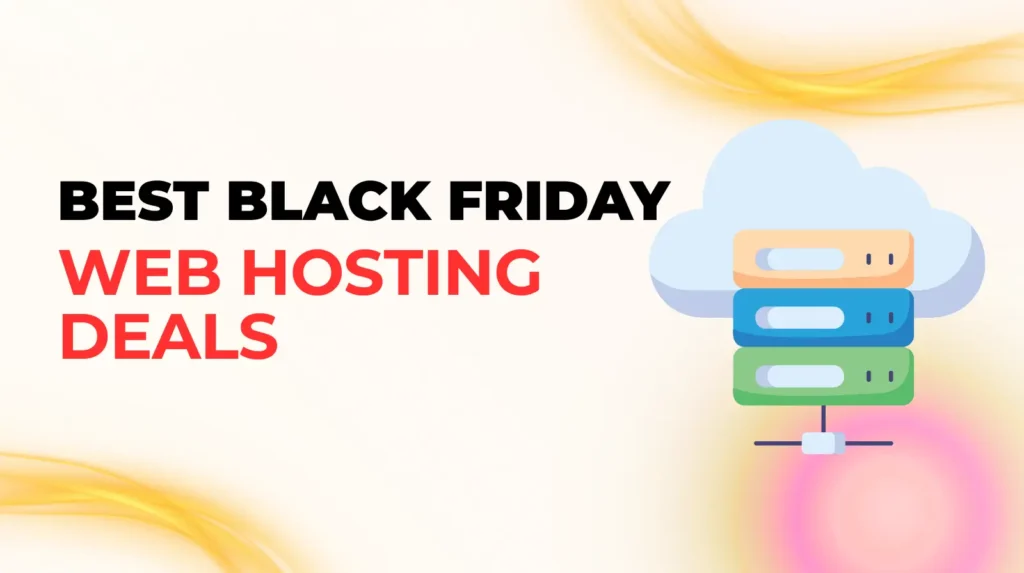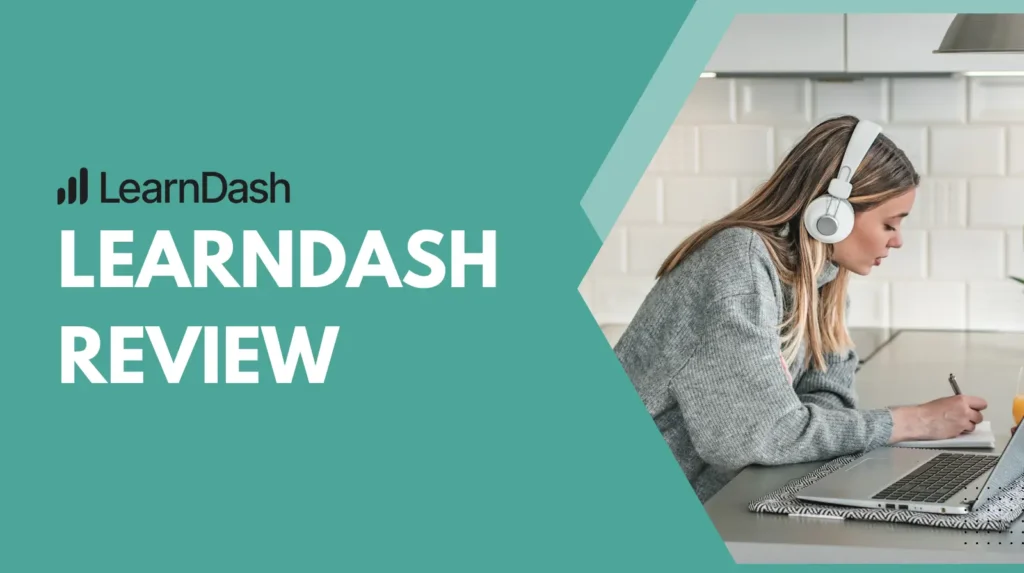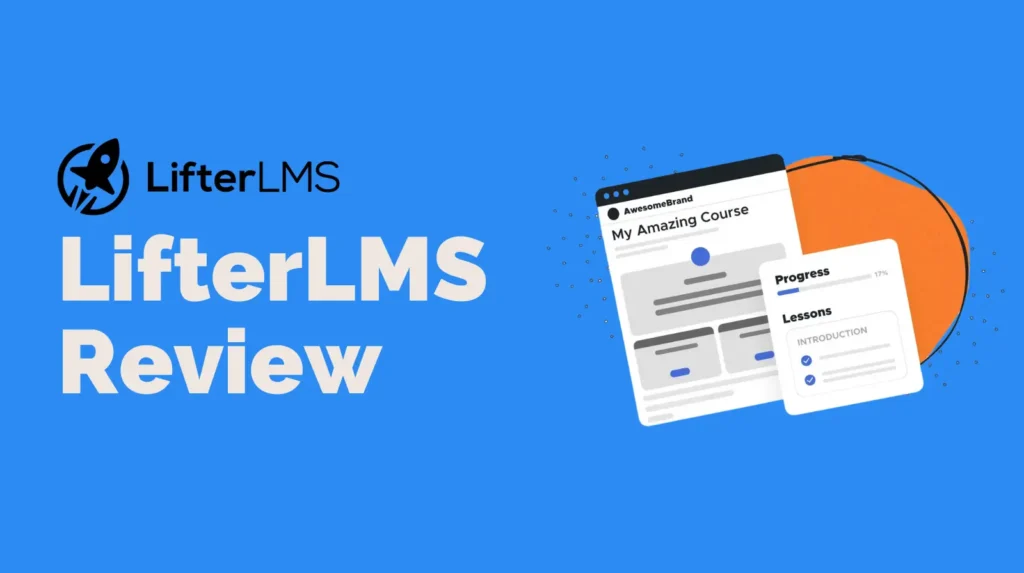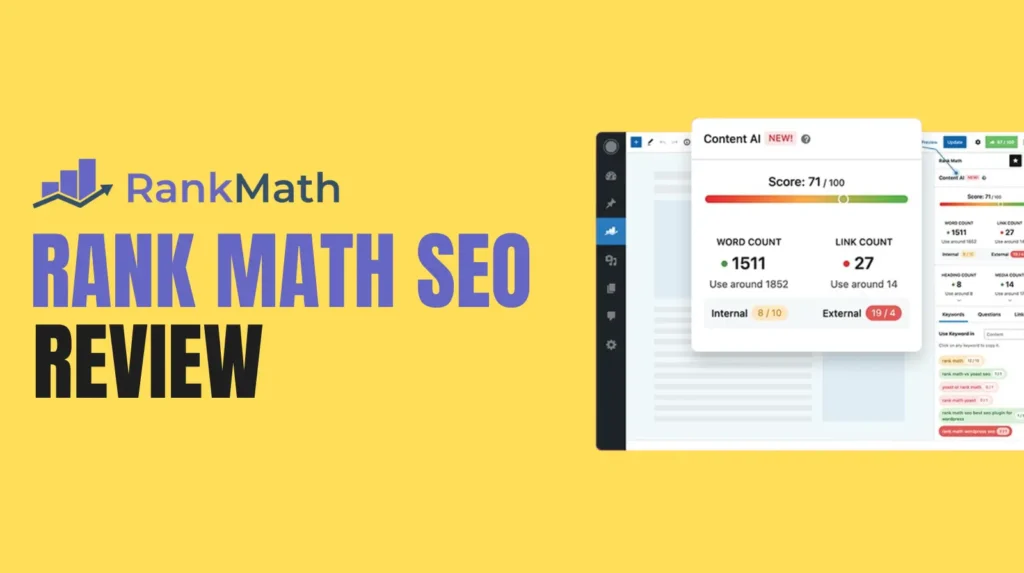Understanding where your leads come from is crucial for optimizing your marketing efforts, especially when you’re using the best lead generation plugins for WordPress to capture them. While the shift from Universal Analytics (GA3) to Google Analytics 4 (GA4) has changed how data is tracked, tools like MonsterInsights continue to simplify the process for WordPress users.
Why Lead Source Tracking Matters
Knowing your lead sources allows you to:
- Optimize Marketing Spend: Allocate your budget to the channels that deliver the highest quality leads.
- Understand Customer Journey: See which touchpoints influence a conversion.
- Improve Content Strategy: Create more content that resonates with audiences from high-converting sources.
- Identify Growth Opportunities: Discover new platforms or partnerships based on successful referral channels.
Tracking Lead Sources with MonsterInsights (for WordPress Users)
While MonsterInsights is a popular choice, it’s one of several Google Analytics plugins for WordPress that can simplify integrating GA4 and accessing its powerful reports directly within your WordPress dashboard. It eliminates the need for complex coding and makes lead source tracking straightforward.
Here’s how MonsterInsights helps:
- Easy GA4 Setup: MonsterInsights allows you to connect your WordPress site to GA4 with a few clicks, automatically installing the necessary tracking code without any manual coding.
- Automated Event Tracking: GA4 is event-based. MonsterInsights automatically tracks key events relevant to lead generation, such as:
- Form Submissions: It automatically tracks forms on your site. For a deeper understanding of this process, our guide on setting up form conversion tracking in Google Analytics explains the fundamentals.
- File Downloads: If you offer lead magnets, MonsterInsights automatically tracks downloads of PDFs, reports, and other content.
- Affiliate Link Clicks: Essential for understanding referral traffic from affiliate partners.
- Outbound Link Clicks: Helps identify where users go after your site, potentially revealing new partnership opportunities.
- Telephone & Email Link Clicks: Automatically tracks clicks on these contact methods.
- Simplified Reports in WordPress: Instead of navigating complex GA4 menus, MonsterInsights brings crucial lead source data directly into your WordPress dashboard:
- Overview Report: Provides a quick look at your website’s overall performance, including top 10 referral reports, showing which websites are sending you the most traffic, and device breakdowns.
- eCommerce Report (Pro version): If you have an online store, this report shows top conversion sources, helping you identify which websites are sending customers your way.
- Search Console Report: Identifies keywords your website ranks for and their performance (clicks, impressions, CTR, average position), helping you optimize content for organic lead generation.
- Real-Time Report: See who is on your site now, what pages they are viewing, and real-time conversions.
- Forms Report (Addon): Provides conversion stats for various contact and lead forms.
- Google Ads Integration: MonsterInsights now allows you to set up Google Ads campaigns directly from its dashboard and track ad clicks, cost, conversions, and revenue, providing direct insights into your paid lead sources.
MonsterInsights Pricing
- Plus: $99.50/year (for small businesses and publishers)
- Pro: $199.50/year (most popular, for eCommerce and businesses wanting advanced features)
- Elite/Agency: $299.50-$399.50/year (for multiple sites, agencies, and advanced needs)
General Lead Source Tracking in Google Analytics 4
Even without MonsterInsights, you can track lead sources directly in GA4:
- Define Your Leads as Conversions
- In GA4, a “lead” needs to be defined as a conversion event. This could be a form submission (
generate_lead), a newsletter signup (newsletter_signup), a whitepaper download (file_download), or a free trial activation (free_trial_start). - Leverage GA4’s Enhanced Measurement to automatically track events like form submissions and file downloads.
- For specific actions not automatically tracked, you may need to create custom events (e.g., tracking clicks on a specific “Start Trial” button).
- In GA4, a “lead” needs to be defined as a conversion event. This could be a form submission (
- Monitor Acquisition Reports
- Navigate to Reports > Acquisition > Traffic acquisition or User acquisition in your GA4 property.
- These reports show you which channels (e.g., Organic Search, Paid Search, Social, Referral, Direct, Email) are driving users and, more importantly, which ones are contributing to your defined conversion events (leads).
- You can drill down to Source / Medium for more granular details. To get even more specific with your campaigns, you can learn how to track campaigns in WordPress with UTM parameters, which will populate this report with custom data.
- Utilize the Lead Acquisition Report (New in GA4)
- GA4 now offers a dedicated Lead Acquisition Report (Reports > Acquisition > Lead Acquisition).
- To populate this report, you’ll need to fire a new set of lead generation events beyond just
form_submit, such asgenerate_lead,qualify_lead,disqualify_lead,working_lead,close_convert_lead, andclose_unconvert_lead. - The
generate_leadevent typically happens on your website (e.g., form submission), while others are often triggered from your CRM or backend systems via the Measurement Protocol to track lead progression through your sales funnel.
- Create Funnel Explorations
- In GA4’s Explore section, you can build Funnel Explorations to visualize the steps users take on your site leading to a lead conversion. This helps identify drop-off points in your lead generation process.
By combining the ease of a plugin like MonsterInsights with the robust capabilities of Google Analytics 4, you can gain a crystal-clear understanding of your lead sources and make informed decisions to boost your bottom line.