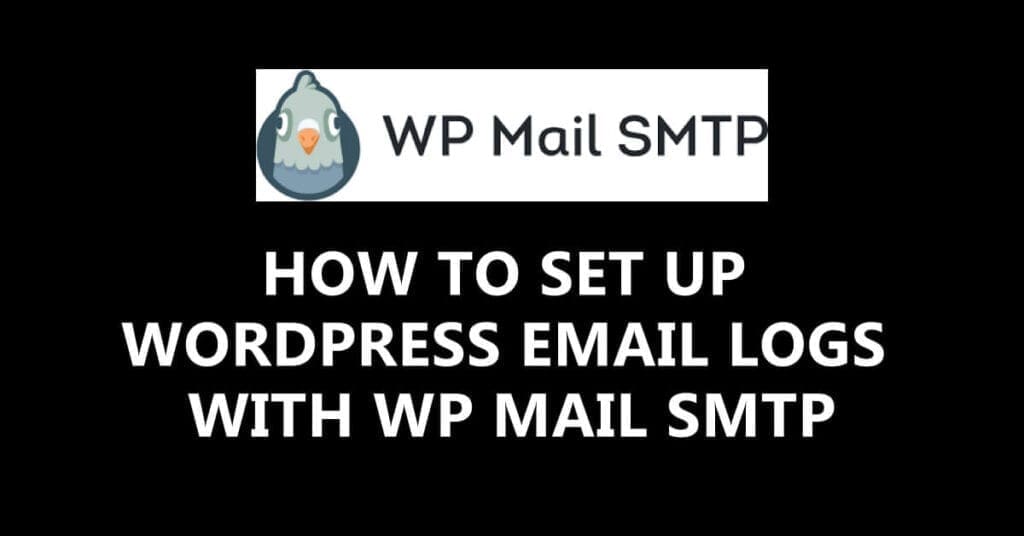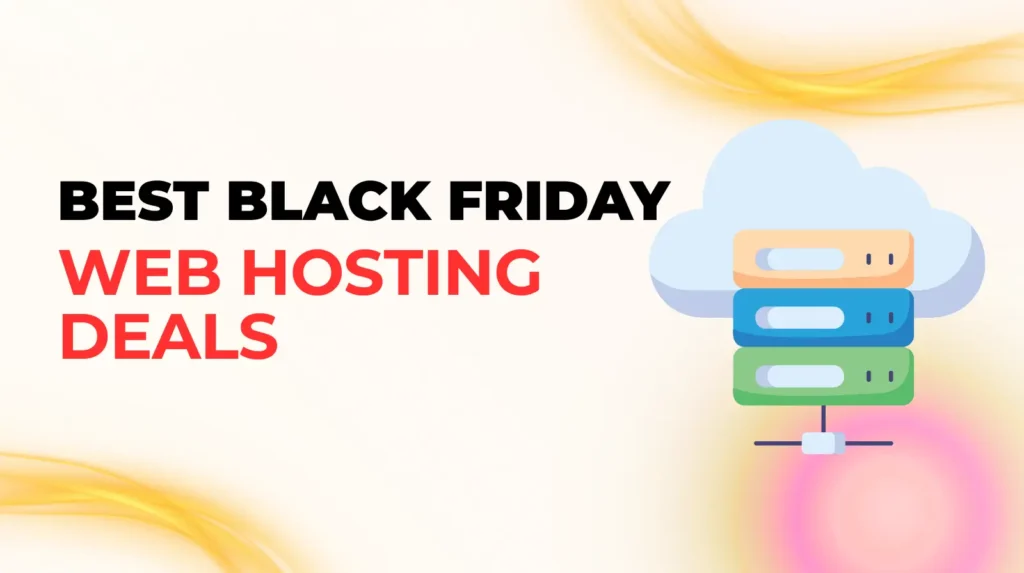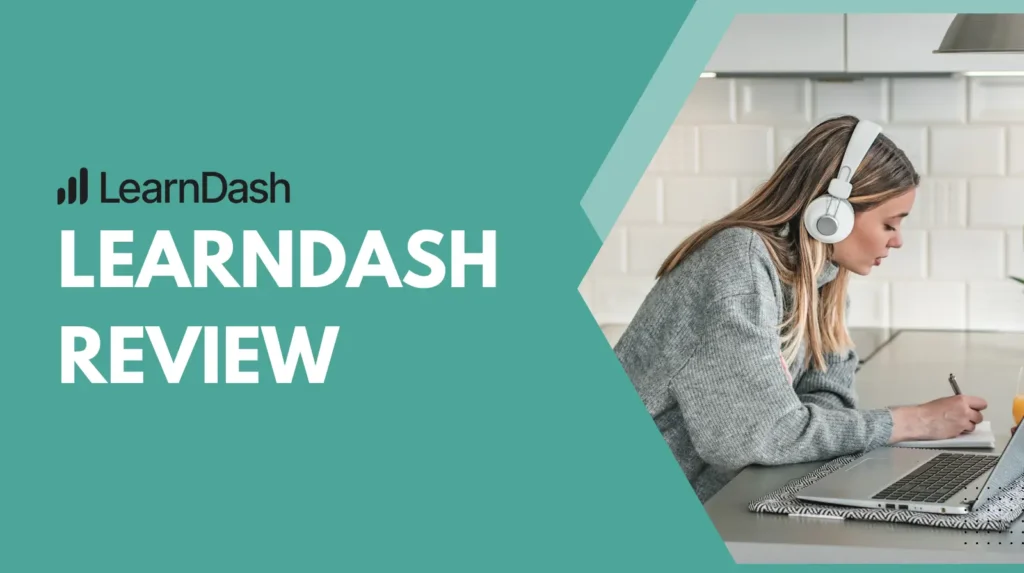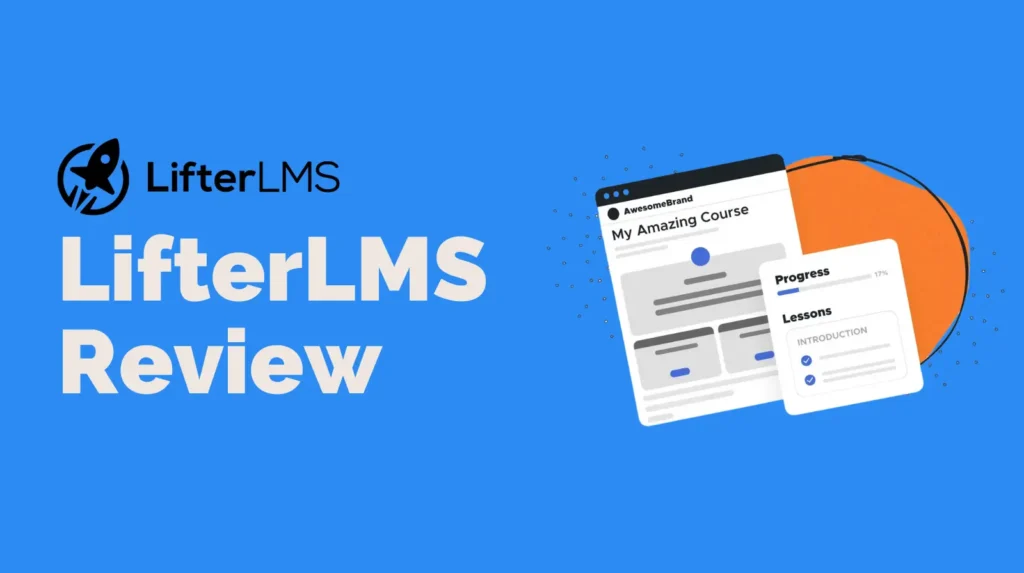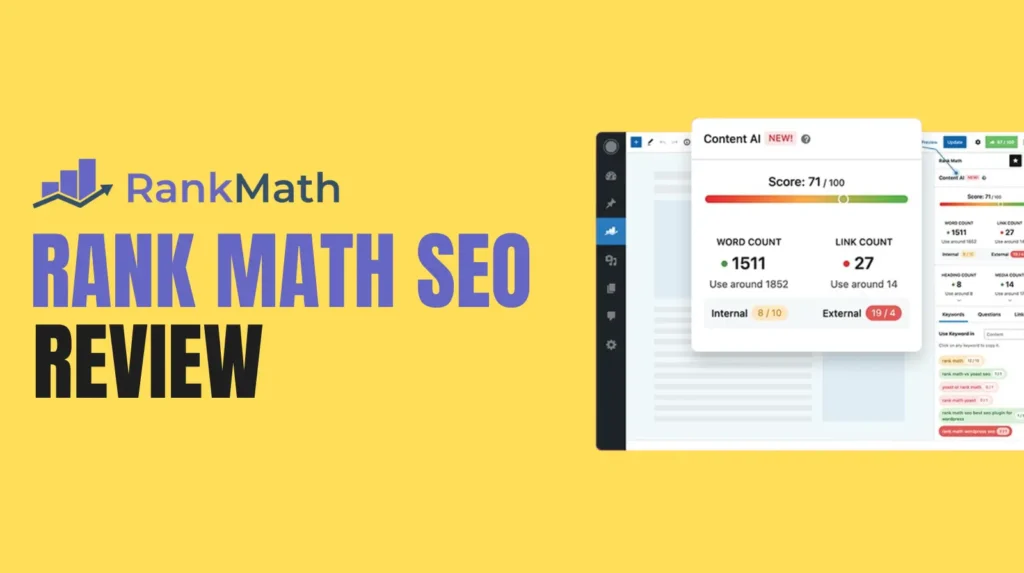If you own a website, you’re probably using WordPress. An email log is an essential plugin you will need. Email logs are a WordPress plugin that allows you to monitor all the emails sent by your WordPress site quickly. If you activate email logging, you can keep track of every email sent from your website. By default, WordPress does not store or keep records of the emails sent from your website. This helps you troubleshoot issues and check the status of email notifications sent by your WordPress website. Today in this article, we will give you a better understanding about WordPress email logs. This plugin would be very useful for knowing which emails your WordPress sends for debugging purposes or storing sent emails for auditing purposes. With this plugin, you will be able to re-send emails, automatically forward emails or export logs. So, let’s look at why and how to set up emails logs and the benefits of using them.
Why set up email logs in WordPress?
If you own an online store, email plays a huge role. Whether you own a large business website or a small business website, WordPress automatically sends certain email notifications to your customers. WordPress email logging is essential to monitor the overall deliverability of all your WordPress emails. Email logs can be useful in situations to ensure that email notifications are delivered, track your WordPress contact form plugin emails and keep track of user activity, to name a few of it. These emails are concerned with customer receipts, order details, new order notifications, and user account emails regularly. To give an excellent user experience, email notifications are crucial for your website. You have to make sure that the emails you send to your users reach their inbox and don’t end up in spam. This can be achieved by using a proper SMTP service provider to ensure email deliverability which we will look into now.
What is WP Mail SMTP?

SMTP stands for “secure mail transfer protocol”. WP Mail SMTP is the best WordPress SMTP plugin on the market. If you’re working so hard to build an email list for your WordPress website, but all your WordPress emails end up in your spam folder, then all your efforts and time go in vain. To ensure your emails are delivered to your user’s inbox of WordPress, using WP Mail SMTP is highly recommended. It lets you send all your WordPress emails via an SMTP server. It also allows you to send a large quantity of emails at once. WP Mail SMTP plugin is the perfect solution to make email deliverability easy and reliable and make sure the email deliverability of WordPress is sent to the inbox. WP Mail SMTP plugin quickly resolves email delivery issues by improving and changing how your WordPress site sends email.
Now, let’s look at how to set up email logs on your WordPress website easily.
How to set up WordPress Email Logs?
Setting up email logs is extremely easy. You need to follow these simple steps to set up email logging in WordPress:
1. Install the WP Mail SMTP Plugin
The first step is installing and activating the WP Mail SMTP WordPress plugin on your WordPress site. This is quite easy and simple. Just click on “install now” and then activate the plugin.

Check how to Install and activate the WP Mail SMTP Plugin on your WordPress website.
2. Enable WordPress Email Logs
Once your plugin is activated, you can customize it as per your preferences. You can delete all your data on deactivation or set up an automated clean up routine. Do save the changes you’ve made.
From your WordPress dashboard, go to WP Mail SMTP » Settings. Then, click on the Email Log tab and select the enable log

3. View WordPress Email Logs
To view your email log, your website needs to send out an email. To send an email, log out of your website, click on forgot password and log back into your website.

Benefits of using WordPress Email Logs
Why should you keep your Email Logs on? Why should you choose to use email logs? Well, here are the reasons for it:
1. Email Deliverability Status
Obviously, it helps you know about your email delivery status. You can cross-check it here, who has received your email in their inbox and who hasn’t. If any of your users inform you, they haven’t received your email. You can check the email status here. Using email logs can help you to verify that an email was delivered successfully.
2. Which email is sent to whom
You can stay organized and confusion free by checking your email logs to see who has received which email. You can always check which emails were sent by you and whom it is not possible to remember all of it mentally
3. Details like Date & Time
It also helps to keeps track of the date and time of all the emails sent by you. Sometimes you may require such type of details in the future, like when an email was sent, for whatever purpose. So if you need to check the date or time of any emails, you can always check it here.
4. Contact form notifications
It helps to keep record of all the emails sent via the contact form. Form notifications will send you email alerts and help you to know when someone fills out a form. This is great for automatically routing emails to the team member concerned and staying on top of generating leads.
Conclusion
As we are at the end, you now know why and how to set up WordPress email logs using the WP Mail SMTP plugin. WordPress email logs help you to keep a record of all the sent emails from your WordPress site. You must ensure email deliverability if you are using WordPress for your site. To avoid problems like your emails dropping into your customer’s spam folder without your knowledge, WP Mail SMTP WordPress Plugin is there for your rescue. Now you know which plugin to use for building your email list to bring more traffic to your WordPress site.
FAQs on WordPress Email Logs
1. How do I check email logs in WordPress?
With WP Mail SMTP Plugin, you can able to check email logs with just enable email logs in your WordPress site.
2. How to Install the WP Mail SMTP Plugin?
Upload or install the WP Mail SMTP Plugin from WordPress Plugin repository. This is quite easy and simple. Just click on “install now” and then activate the plugin.
3. How to View WordPress Email Logs?
To view your email log, your website needs to send out an email. To send an email, log out of your website, click on forgot password and log back into your website.