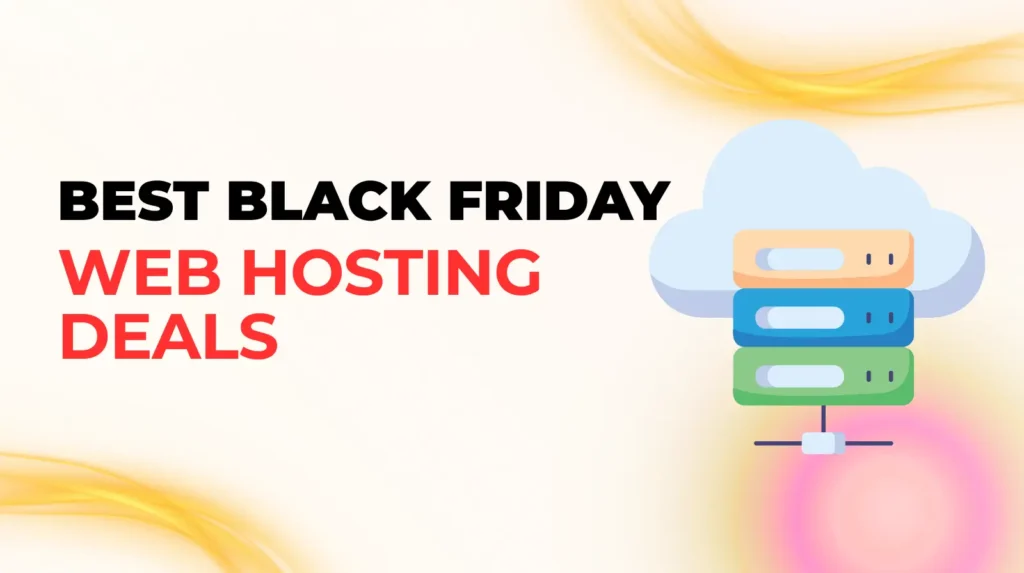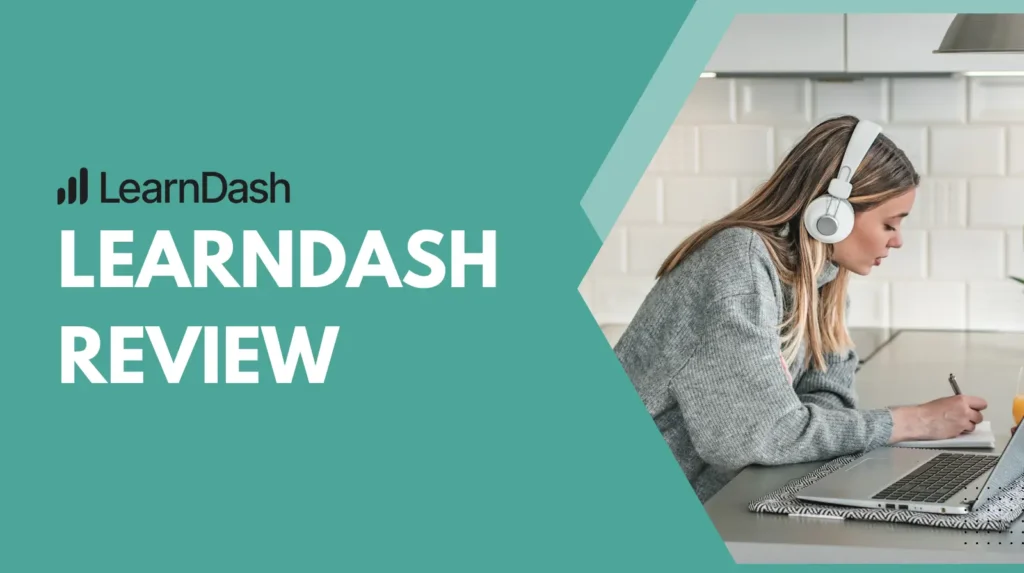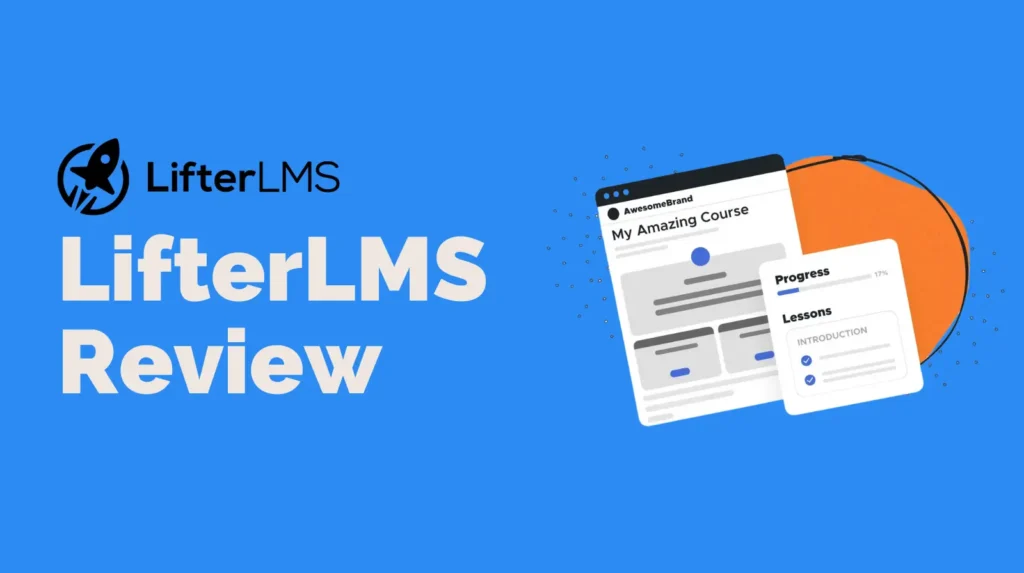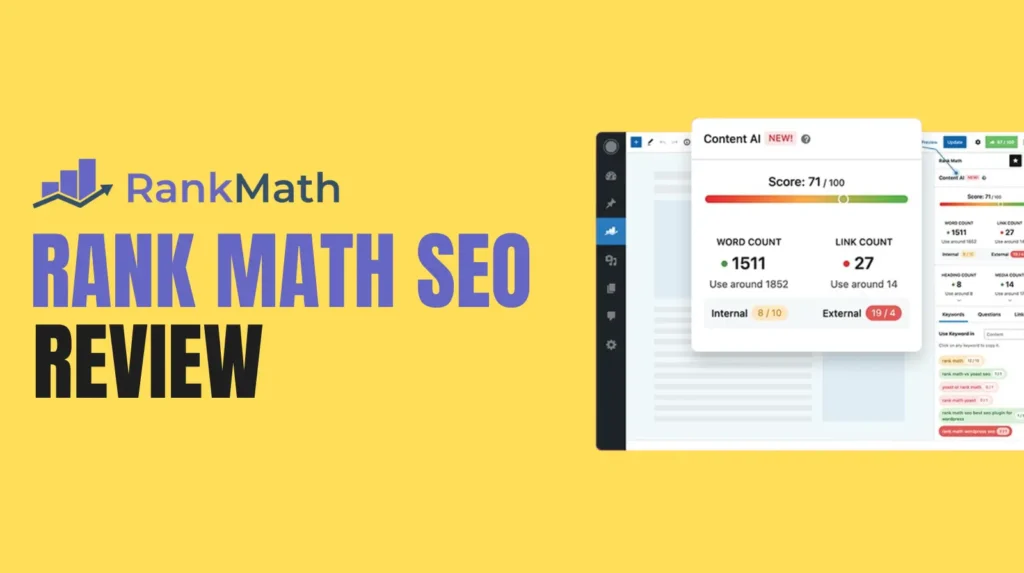Crafting a Shopify blog that aligns perfectly with your brand is a game changer for e-commerce success. Sometimes, that means making small but impactful tweaks like removing the author name from your blog posts. Whether you are aiming for a sleek, uniform look or prioritizing a cohesive brand voice, knowing how to remove the author from your Shopify blog is a key step in Shopify blog customization. This guide will walk you through the process in a clear, step by step manner, ensuring you can confidently update your blog while keeping SEO in mind. With a focus on simplicity and engagement, let us dive into why and how to remove the author name from your Shopify blog posts to elevate your stores online presence.
Why Remove Author from Shopify Blog?
Enhancing Brand Consistency
When you run a Shopify store, your brand voice is everything. Displaying an authors name on blog posts can sometimes distract from the unified identity you are working to build. By removing the author from your Shopify blog, you create a seamless experience where the focus stays on your brand and content, not individual contributors. This approach is especially useful for businesses with multiple writers or those using freelance content creators, as it prevents any single name from overshadowing your brand.
Streamlining Design for a Cleaner Look
A minimalist blog design can make your content more visually appealing. Removing the author name reduces clutter, giving your Shopify blog a polished, professional aesthetic. This is a popular choice for stores aiming to keep their blog posts timeless, where the content itself takes center stage without being tied to a specific person.
Supporting Collaborative Content Creation
If your blog posts are a team effort, crediting just one author might not feel fair. Removing the author from your Shopify blog allows you to present content as a collective effort, reinforcing your brands identity. This is particularly relevant for businesses with guest writers or temporary contributors, where individual attribution might not align with your long term goals.
Addressing Privacy Concerns
In some cases, you or your writers may prefer anonymity. Removing the author name protects contributor privacy while keeping the focus on the content. This can be a strategic move for Shopify stores that want to maintain a sense of mystery or neutrality in their blog presentation.
Step by Step Guide to Remove Author from Shopify Blog
Step 1: Access Your Shopify Admin Panel
To begin your Shopify blog customization, log in to your Shopify admin panel. This is your control hub for managing all aspects of your store, including your blog. From the dashboard, navigate to Online Store, then select Themes. This is where you will find the tools to edit your blogs appearance and functionality.
Step 2: Identify Your Theme Type
Shopify themes come in two main types: sectioned and non sectioned. Knowing which type you are using is crucial for removing the author from your Shopify blog. Sectioned themes, introduced after October 2016, offer drag and drop flexibility for customizing layouts. Non sectioned themes, older in design, require more manual code edits. To check your theme type, go to the Edit Code section under Actions for your active theme. If you see a Sections directory, you are using a sectioned theme. If not, it is non sectioned.
Step 3: Back Up Your Theme
Before making any changes, always back up your Shopify theme. This ensures you can revert to the original settings if something goes wrong. In the Themes section, click Actions, then select Download Theme File. Shopify will email you a copy of your theme, giving you peace of mind as you proceed with your Shopify blog customization.
Step 4: Edit the Theme Code for Sectioned Themes
For sectioned themes, removing the author from your Shopify blog involves editing specific Liquid files. Follow these steps:
- From the Themes section, click Actions, then Edit Code.
- In the Sections directory, locate article template liquid or article liquid. This file controls how individual blog posts are displayed.
- Use Ctrl + F (or Command + F on Mac) to search for the Liquid tag responsible for displaying the author name. Common tags include {{ article.author }} or {{ blogs.article.author on date html | t: author: author, date: date }}.
- Delete or comment out the author tag. To comment out, wrap the tag in {% comment %} and {% endcomment %}. For example: {% comment %}{{ article.author }}{% endcomment %}.
- If you want to keep the publish date but remove the author, replace the combined tag with {{ article.published at | date: format: date }}.
- Save your changes and preview your blog to ensure the author name is no longer displayed.
Step 5: Edit the Theme Code for Non Sectioned Themes
For non sectioned themes, the process is similar but involves different files:
- In the Edit Code section, go to the Templates directory and open blog liquid or article liquid.
- Search for the author related Liquid tag, such as {{ article.author }}.
- Remove or comment out the tag, as described above.
- If you want to retain the date, replace the tag with the date specific Liquid code.
- Save and preview your changes to confirm the author name is removed.
Step 6: Use Theme Settings for Simple Themes
Some Shopify themes, like Debut or Minimal, offer built in options to remove the author from your Shopify blog without coding. To check:
- From the Themes section, click Customize.
- Navigate to the Blog or Article section in the theme editor.
- Look for a checkbox labeled Show Author or similar. Uncheck it to hide the author name.
- Save your changes and review your blog to ensure the update is applied.
This method is ideal for beginners who want to avoid coding while still achieving effective Shopify blog customization.
Step 7: Consider Third Party Apps for Advanced Customization
If editing code feels daunting or your theme does not offer built in options, third party apps like Bloggle can simplify the process. These apps allow you to remove the author from your Shopify blog with user friendly interfaces, no coding required. To use an app:
- Visit the Shopify App Store and search for blog author or Shopify blog customization.
- Choose an app like Bloggle, which supports removing or replacing author names on individual posts.
- Install the app and follow its instructions to hide the author name.
- Test your blog to confirm the changes align with your vision.
Apps like Bloggle also offer additional features, such as managing guest authors or optimizing SEO, making them a versatile tool for Shopify blog customization.
Best Practices for Shopify Blog Customization
Test Changes Thoroughly
After removing the author from your Shopify blog, test your blog across different devices and browsers. Ensure the layout remains consistent and the content displays correctly. This step is crucial to maintain a professional user experience.
Maintain High Quality Content
While removing the author name can enhance your brands presentation, content quality remains the cornerstone of SEO. Focus on creating engaging, keyword rich blog posts that provide value to your readers. Incorporate relevant keywords like remove author from Shopify blog and Shopify blog customization naturally to boost your Rank Math SEO score without overstuffing.
Optimize for SEO
To achieve a Rank Math score of 86, optimize your blog posts with strategic keyword placement. Use remove author from Shopify blog in your title, meta description, and a few times in the content. Keep keyword density low, around 1 to 2 percent, to avoid penalties. Include related keywords like blog customization and Shopify blog to enhance relevance. Craft a meta description of 150 to 160 characters, such as: Learn how to remove the author name from your Shopify blog posts for a cleaner, brand focused look with our step by step guide.
Monitor User Engagement
Removing the author name can impact how readers perceive your content. Track engagement metrics like time on page and bounce rate to ensure your Shopify blog customization resonates with your audience. Use Shopify analytics or third party tools to monitor performance and make adjustments as needed.
Consider Alternative Attribution
If you want to maintain some form of attribution without individual names, consider using a brand name or pseudonym. For example, you could set your blog author to Your Brand Name in the Shopify admin panel or via an app. This maintains credibility while aligning with your Shopify blog customization goals.
Common Questions About Removing Author from Shopify Blog
Will Removing the Author Name Hurt SEO?
Removing the author from your Shopify blog does not directly impact SEO. Search engines prioritize content quality, relevance, and user engagement over author attribution. However, ensure your content remains valuable and optimized with keywords like Shopify blog customization to maintain strong SEO performance.
Can I Remove the Author from Some Posts Only?
Shopifys native system applies theme changes across all blog posts. To remove the author from specific posts, you will need a third party app like Bloggle, which allows per post customization. This is ideal for stores with varied content strategies.
Can I Keep the Publish Date?
Yes, you can remove the author name while keeping the publish date. When editing your themes Liquid code, replace the combined author and date tag with a date only tag, as outlined in the steps above.
Is It Reversible?
Absolutely. If you decide to reintroduce author names later, you can undo the code changes or adjust the theme settings. Keep your theme backup handy to revert changes easily.
What If I Want Guest Authors Without Staff Accounts?
Shopifys default system requires authors to be staff members, but apps like Bloggle or Custom Authors let you add guest authors without creating staff accounts. This is a powerful option for flexible Shopify blog customization.
Conclusion
Removing the author from your Shopify blog is a straightforward yet impactful way to enhance your brands presentation. Whether you are aiming for a cleaner design, a unified brand voice, or privacy for your contributors, this Shopify blog customization can make a big difference. By following the step by step guide above, using theme settings, editing Liquid code, or leveraging third party apps, you can achieve a polished, professional blog that aligns with your e commerce goals. Keep SEO best practices in mind, test your changes, and focus on high quality content to ensure your blog drives engagement and traffic. With these tools and strategies, you are well on your way to mastering Shopify blog customization and creating a blog that truly reflects your brand.