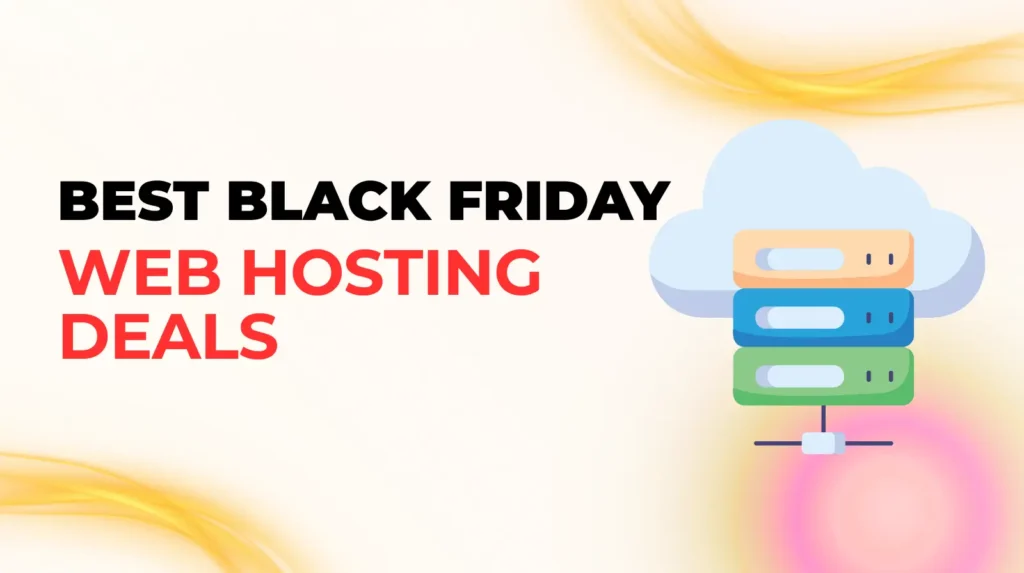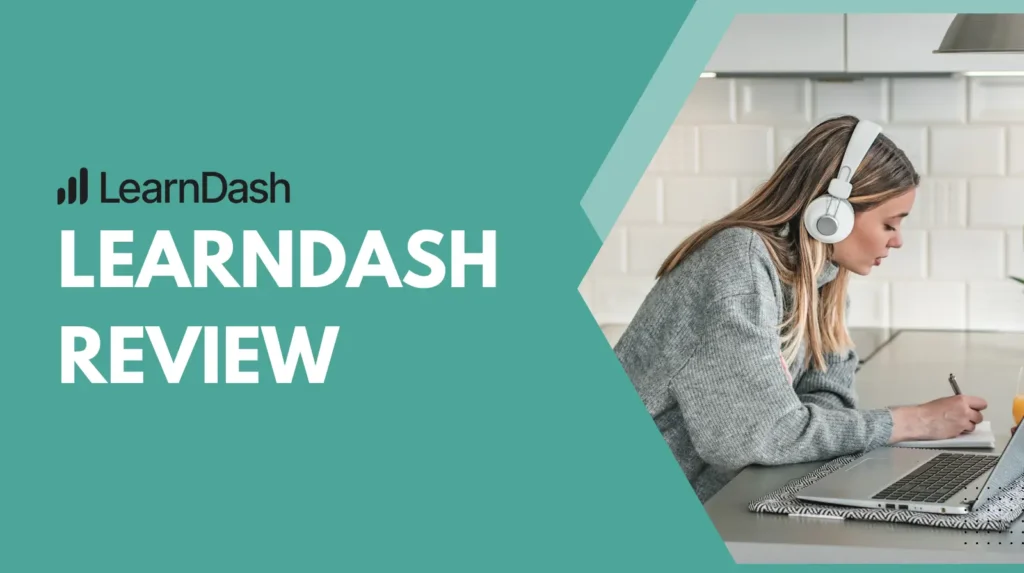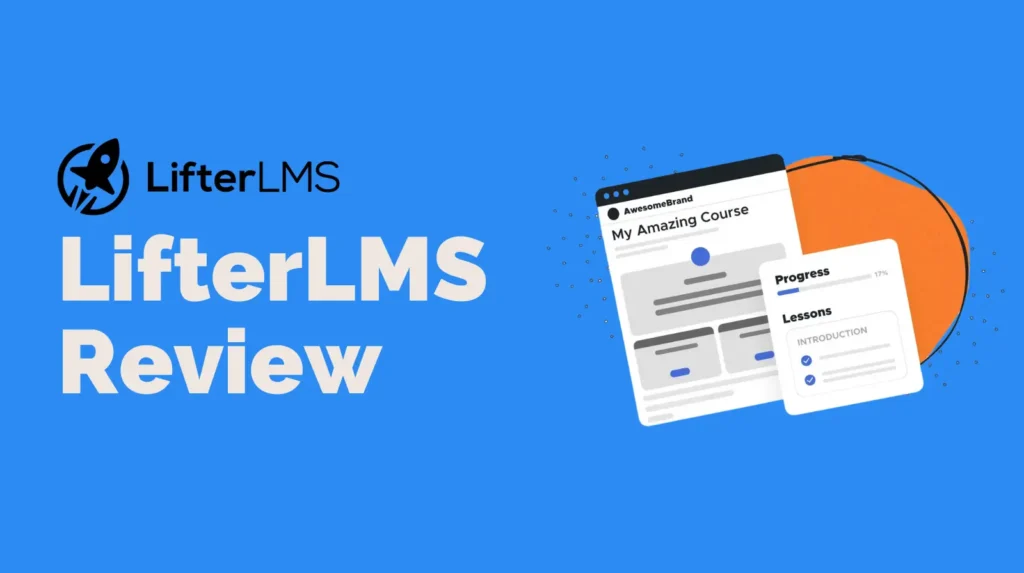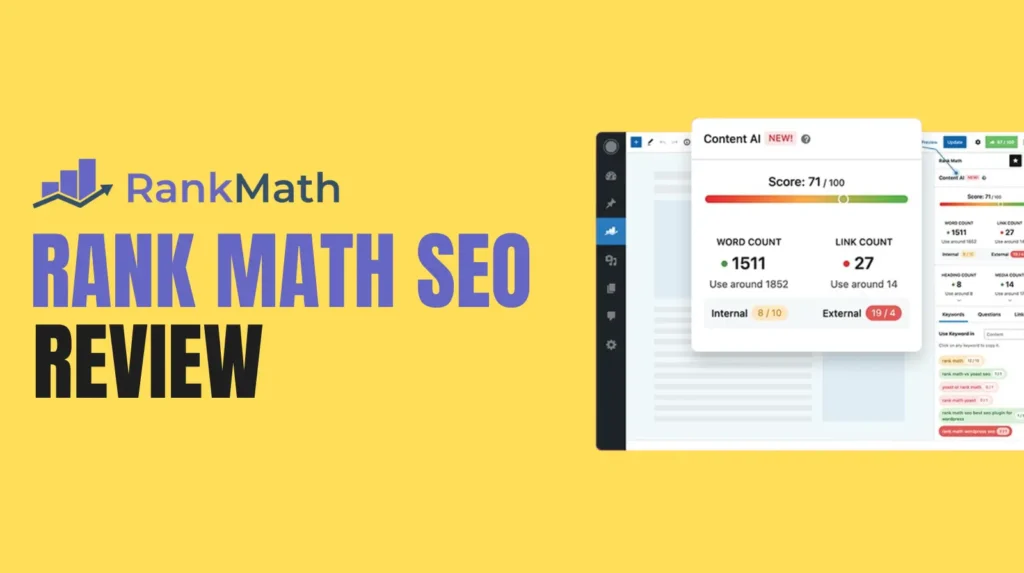If you are no longer using your Shopify store or switching to another platform, you might be wondering how to cancel your Shopify subscription. Ending your Shopify plan properly ensures you avoid unnecessary charges and your account is securely closed. In this blog, we will guide you through the complete process of canceling your Shopify subscription and also explain how to delete your Shopify account if needed.
Whether you’re a small business owner, an entrepreneur testing out the platform, or just someone exploring ecommerce, this step-by-step guide will help you understand what needs to be done before you cancel your Shopify subscription.
Why You Might Want to Cancel Your Shopify Subscription
There could be several reasons why someone might want to cancel their Shopify subscription. Maybe you’re downsizing, moving to another ecommerce platform, or simply pausing your business operations. Some people may also want to stop their trial before the billing starts.
Here are a few common scenarios:
- Business closure or pause
- Switching to another ecommerce platform
- Cost concerns or budget cuts
- Unused trial accounts
- Trying out alternative business models
Whatever the reason, it’s important to properly cancel your Shopify subscription to avoid recurring payments.
Things to Do Before You Cancel Shopify Subscription
Before you take the step to cancel your Shopify subscription, make sure you’ve taken care of the following:
- Backup Your Store Data Shopify will delete your store data after a while if you cancel. So, it’s good to export important data like customer information, order history, and product details.
- Clear Pending Payments Ensure that all your invoices are paid. Shopify might not allow you to cancel your plan if there are pending dues.
- Inform Your Customers If you have active customers, inform them about your store’s closure in advance to maintain professionalism.
- Remove Installed Apps Uninstall any third-party apps that charge separately. Even if you cancel your Shopify subscription, these apps may continue to charge you.
- Downgrade Plan If Necessary If you are not sure about fully closing your store, you can pause it using the Shopify Pause plan instead of canceling immediately.
Step-by-Step Guide to Cancel Shopify Subscription
Now let’s get into the main part. Follow these steps carefully to cancel your Shopify subscription successfully.
Step 1: Log In to Your Shopify Admin
Go to your Shopify admin dashboard and log in using your credentials. Make sure you are the account owner as only the owner can cancel the plan.
Step 2: Navigate to Settings
Once logged in, click on the bottom-left corner of your screen where the “Settings” option is located. From the list, select “Plan.”
Step 3: Choose to Cancel Subscription
Inside the Plan section, scroll down until you find the option that says “Deactivate store.” Click on it. Shopify will then show a page asking for your reason to cancel.
Step 4: Provide Cancellation Reason
Shopify will ask why you want to cancel your subscription. Select the most appropriate reason and click “Continue.”
Step 5: Confirm Cancellation
You will now see a confirmation page. Shopify might offer a few discounts or a chance to pause your plan instead. If you’re sure about canceling, click on “Deactivate Now.”
Step 6: Store Is Now Closed
Once you confirm, your store will be deactivated and you won’t be charged anymore. You will receive an email confirming the cancellation.
How to Delete Shopify Account Permanently
Canceling your Shopify subscription stops charges and deactivates the store, but the account itself remains on Shopify’s system for some time. If you wish to delete your Shopify account permanently, follow these steps:
- First, complete the steps to cancel your Shopify subscription.
- After deactivation, contact Shopify support via live chat or email and request permanent deletion.
- Shopify may take some time to completely remove all your data.
Alternative Option: Pause Shopify Store
If you are not fully sure whether to cancel your Shopify subscription, Shopify provides a Pause and Build plan. This lets you keep your store but at a reduced monthly cost. You can still access your admin and maintain your store data.
Use this if:
- You want a break without deleting your account
- You plan to resume business later
- You want to retain store data and design
Can You Reactivate Your Shopify Store After Cancellation?
Yes. Shopify keeps your store data for a limited time even after cancellation. If you change your mind and want to come back, just log in with your old credentials and choose a new plan. However, if too much time has passed, you may need to start fresh.
What Happens After You Cancel Shopify Subscription
Here’s what you can expect after you cancel Shopify subscription:
- Your storefront is no longer visible to the public
- You will not be charged anymore
- Store data may be retained for some time
- Installed apps and services are removed
- You can reactivate the store within the data retention period
Tips to Ensure Smooth Cancellation
To make the process hassle-free, keep these tips in mind:
- Always cancel before your billing cycle renews
- Keep a backup of all important data
- Remove all third-party integrations
- Clear dues before deactivation
- Inform staff or partners if any
FAQs About Canceling Shopify Subscription
Can I cancel my Shopify subscription anytime?
Yes, you can cancel anytime from your admin settings if you are the store owner.
Will I get a refund after canceling?
No, Shopify does not provide refunds for unused time. It is best to cancel near the end of your billing cycle.
Do I need to delete my account if I cancel the plan?
Not necessarily. Canceling the subscription is enough to stop charges. Deletion is optional.
Is canceling a Shopify trial different?
If you’re on a free trial and haven’t selected a paid plan yet, you don’t need to cancel. The trial will end automatically.
Can I switch to another Shopify plan instead?
Yes, you can downgrade or upgrade instead of canceling.
Final Thoughts
Knowing how to cancel your Shopify subscription properly helps avoid unnecessary stress and ensures your store is shut down securely. Whether you’re pausing your business or permanently stepping away, it’s essential to follow the right steps and take care of backups and dues.
If you ever plan to return, Shopify makes it easy to restart your store. Until then, make sure you cancel responsibly and understand all the options available to you.
By following this guide, you can cancel Shopify subscription smoothly without facing any issues. And if your goal is to delete Shopify account permanently, you now know how to request that as well.
Understanding the whole process saves time, prevents unexpected charges, and gives you peace of mind.