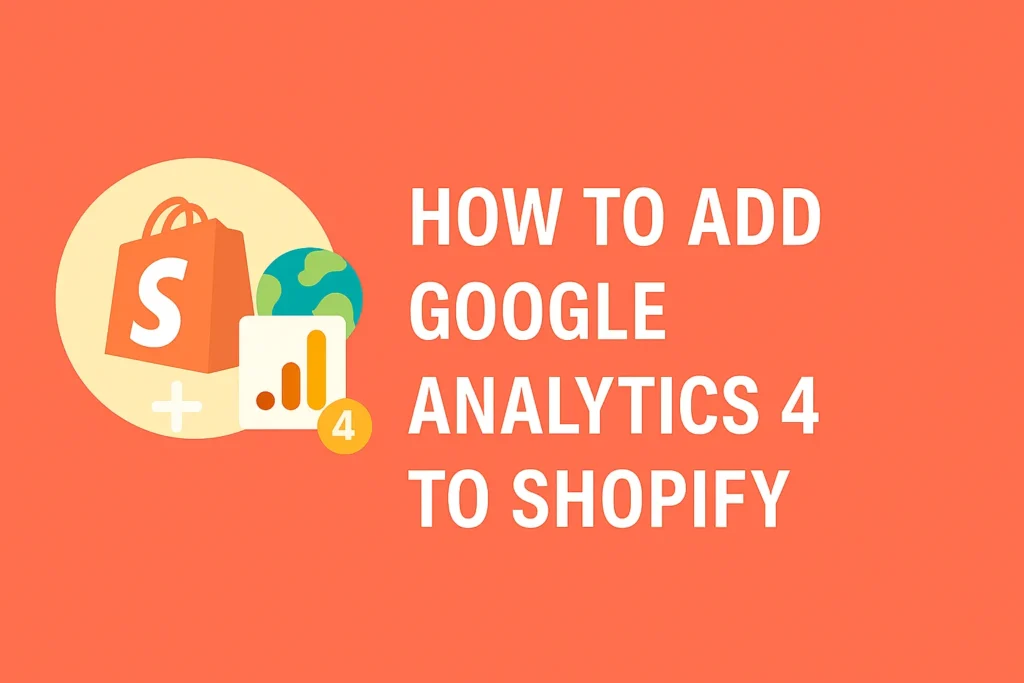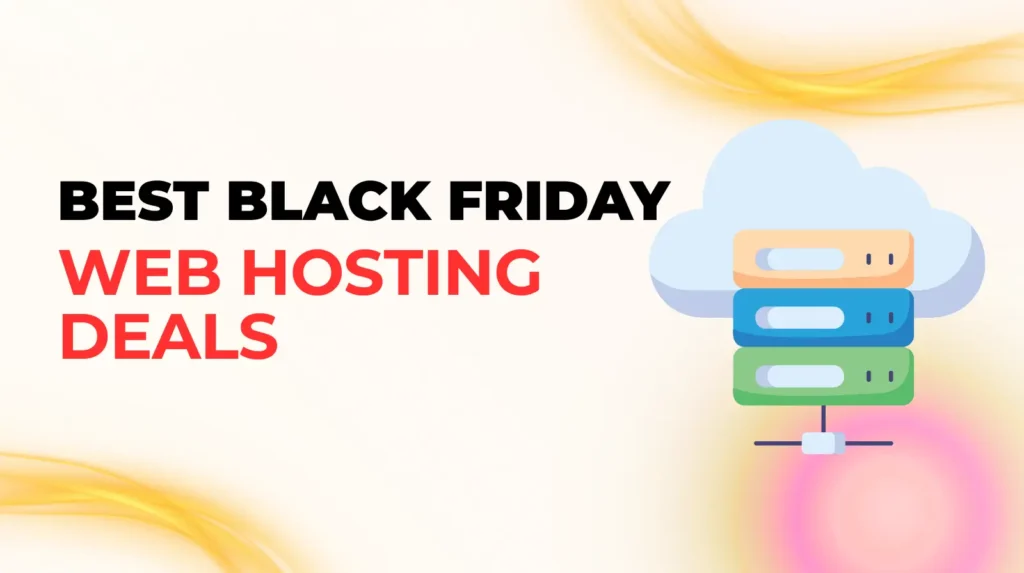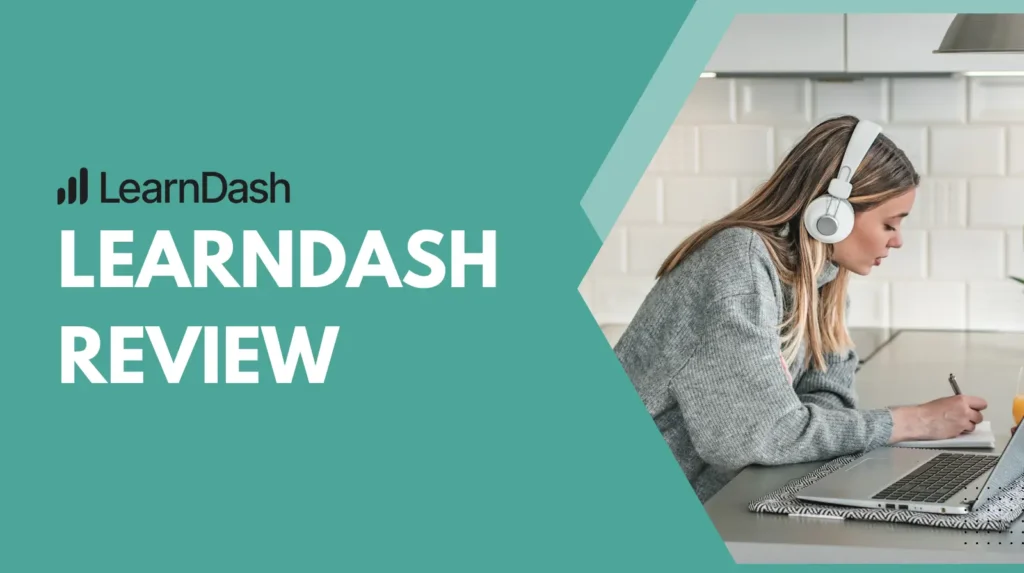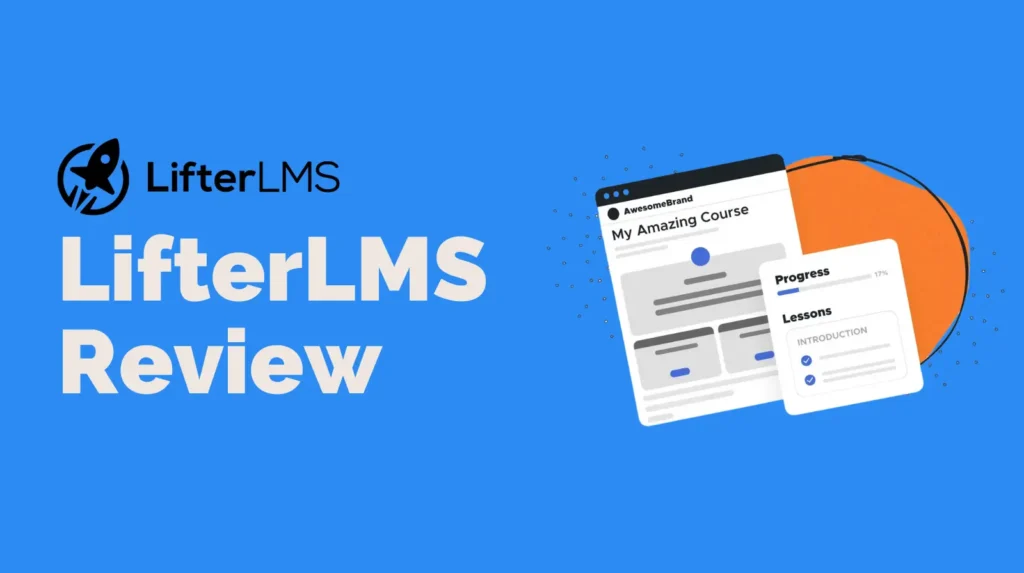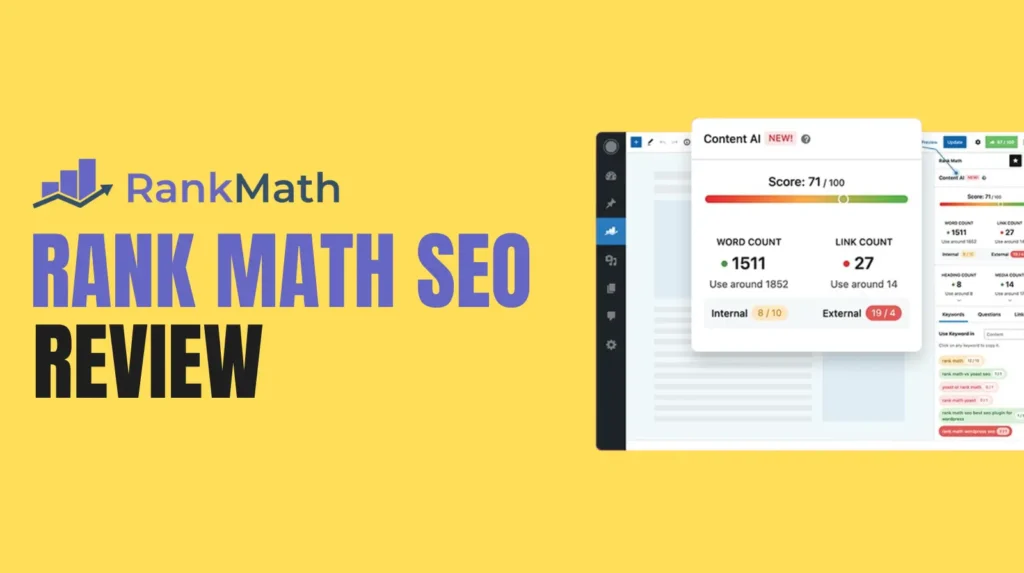Running a Shopify store is exciting, but understanding how your customers interact with it is key to success. Google Analytics 4 (GA4) Shopify integration offers powerful insights into user behavior, helping you make data-driven decisions to grow your business. Whether you are a beginner or a seasoned merchant, this step-by-step guide will walk you through the GA4 Shopify setup process in a simple, engaging way. By the end, you will know how to connect Google Analytics 4 to Shopify and start tracking valuable metrics to boost your store’s performance. Let us dive into this guide designed to help you master Google Analytics 4 Shopify integration while keeping things clear and approachable.
Why Google Analytics 4 Shopify Integration Matters
Before we get into the “how-to,” let us talk about why Google Analytics 4 Shopify integration is a game-changer.
- Unlike its predecessor, Universal Analytics, Google Analytics 4 uses an event-based model. This means it tracks every user interaction like clicks, page views, and purchases, giving you deeper insights into customer behavior.
- For Shopify store owners, this translates to understanding what drives sales, which pages perform best, and where you might be losing customers.
- With GA4 Shopify setup, you can track key metrics such as audience demographics, traffic sources, and conversion rates. These insights help you optimize your marketing strategies, improve user experience, and increase revenue.
- Plus, Google Analytics 4 prioritizes user privacy, ensuring compliance with regulations like GDPR and CCPA. Ready to unlock these benefits? Let us walk through the process of adding Google Analytics 4 to Shopify.
Step 1: Create a Google Analytics 4 Property
Set Up Your Google Analytics Account
To start your GA4 Shopify setup you need a Google Analytics 4 property. If you do not have a Google account head to the Google Sign Up page and create one with your name email and password. Once you have an account go to analytics.google.com and click Start Measuring.
You will be prompted to create an account name. Choose something related to your brand or store for clarity like YourStoreName Analytics. After naming your account click Next to create a property. A property represents your Shopify store in Google Analytics. Name it after your brand or website for easy identification. Select your country reporting time zone and currency then click Next.
Create a Data Stream for Your Shopify Store
After setting up your property you need to create a data stream to connect Google Analytics 4 Shopify tracking. Choose Web as your platform then enter your Shopify stores URL. If you use a custom domain like yourstorename.com enter that. If you are still on a myshopify.com domain use that instead. Name your data stream something recognizable like YourStore Web Stream.
Enable Enhanced Measurement to capture additional interactions like scrolls and clicks automatically. Once done click Create Stream. You will see a Measurement ID starting with G in the top right corner. Copy this ID as you will need it for the GA4 Shopify setup later.
Step 2: Install the Google and YouTube App on Shopify
Add the Google and YouTube App
The easiest way to integrate Google Analytics 4 Shopify tracking is through the Google and YouTube app. This method is beginner friendly and automates much of the process making it ideal for those who want a quick GA4 Shopify setup without diving into code.
Log in to your Shopify Admin dashboard. From the left menu go to Apps then click Shopify App Store. Search for Google and YouTube and select the app. Click Add App then Add Sales Channel to install it. Once installed click Connect Google Account and sign in with the Google account linked to your Google Analytics 4 property.
Connect Your GA4 Property
In the Google and YouTube app navigate to the Settings page. Under Google Tags click Manage. Select your Google Analytics 4 property from the dropdown menu and click Connect. Confirm the connection and you are done. This setup automatically tracks basic e commerce events like page views add to cart and purchases.
If you do not see data in your GA4 Realtime reports right away do not worry. It can take up to 24 hours for data to start flowing. You can also use the Google Tag Assistant Chrome extension to verify that your tags are firing correctly.
Step 3: Alternative Method Using Google Tag Manager
Why Choose Google Tag Manager?
While the Google and YouTube app is simple it may not offer the flexibility needed for advanced tracking. For more detailed Google Analytics 4 Shopify tracking like custom events or cross platform analytics consider using Google Tag Manager. This method requires more technical know how but gives you greater control over your GA4 Shopify setup.
Set Up Google Tag Manager
Go to tagmanager.google.com and create a new account. Name it after your store like YourStore GTM. After creating the account you will get two code snippets one for the head section and one for the body section of your website. Copy these snippets.
In your Shopify Admin go to Online Store then Themes. Click Actions then Edit Code. Open the theme.liquid file and paste the head code snippet right after the opening head tag. Paste the body code snippet right after the opening body tag. Save your changes.
Configure GA4 in Google Tag Manager
In Google Tag Manager create a new tag. Choose Google Analytics GA4 Configuration as the tag type and enter your Measurement ID from Step 1. Set the trigger to All Pages to ensure the tag fires on every page view. Save and publish your container.
For advanced tracking like add to cart or purchase events import a pre configured Google Tag Manager container from a trusted source or create custom triggers. Be aware that Shopifys checkout extensibility may limit some triggers like element visibility or scroll tracking. To avoid data discrepancies turn off GA4s Enhanced Measurement events in your Google Analytics settings.
Step 4: Prevent Self Referrals in GA4
Shopifys checkout pages can sometimes appear as self referrals in your GA4 reports which can skew your data. To fix this go to your Google Analytics Admin panel and select Data Streams. Choose your Shopify stores data stream then click Configure Tag Settings. Under More Tagging Settings select List Unwanted Referrals and add myshopify.com to the exclusion list. Save your changes to ensure accurate attribution of your sales.
Step 5: Track Key E commerce Events
Default Events Tracked by Google and YouTube App
The Google and YouTube app automatically tracks several e commerce events for your Google Analytics 4 Shopify integration including page views add to cart checkout started and purchases. These are sufficient for most small to medium stores but may not cover all your tracking needs.
Custom Events for Advanced Tracking
For deeper insights set up custom events like product views or video plays. In Google Tag Manager create new tags for events like add_to_cart or purchase using Shopifys data layer. For example to track purchases go to Shopify Admin then Settings then Checkout. In the Order Status Page section add your GA4 purchase event code to the Additional Scripts field. This ensures order details like revenue and order ID are sent to Google Analytics.
If coding feels overwhelming consider using apps like Analyzify or Elevar which offer pre built solutions for Google Analytics 4 Shopify tracking. These apps provide advanced data layers and professional support tailored to your stores needs.
Step 6: Verify Your GA4 Shopify Setup
After completing your GA4 Shopify setup verify that data is flowing correctly. In Google Analytics go to Reports then Realtime to see if user activity is being tracked. You can also use the Google Tag Assistant Chrome extension to check if your tags are firing properly. If you notice issues like double tracking edit your Google Tag Manager tags to remove duplicate page view events or consult a professional for help.
Best Practices for Optimizing Google Analytics 4 Shopify Integration
To get the most out of your GA4 Shopify setup follow these best practices. First set up goals and custom dimensions in Google Analytics to track specific actions like newsletter signups or product category views. Second regularly check your Realtime and E commerce reports to monitor performance and spot trends. Third link your Google Ads account to GA4 for better campaign tracking and audience retargeting. Finally submit your sitemap to Google Search Console to improve SEO and ensure your store is indexed properly.
Common Pitfalls to Avoid
When setting up Google Analytics 4 Shopify integration watch out for common mistakes. Do not leave your store password protected as this prevents Google Analytics from tracking data. Avoid double tracking by ensuring only one GA4 tag fires per page. If you use both the Google and YouTube app and Google Tag Manager disable Enhanced Measurement in GA4 to prevent duplicate data. Lastly ensure your Measurement ID is correct to avoid tracking errors.
Why Shopify Store Owners Need GA4
Integrating Google Analytics 4 Shopify tracking is not just a nice to have it is a must for staying competitive in e commerce. GA4s event based model provides detailed insights into user behavior allowing you to optimize your store for better conversions. Whether you are tracking sales monitoring traffic sources or analyzing audience demographics Google Analytics 4 Shopify integration gives you the tools to make informed decisions.
By following this guide you can complete your GA4 Shopify setup in minutes and start unlocking valuable data. Whether you choose the Google and YouTube app for simplicity or Google Tag Manager for advanced tracking you are now equipped to take your Shopify store to the next level.
Ready to Grow Your Shopify Store?
Adding Google Analytics 4 to Shopify is a powerful step toward understanding your customers and growing your business. With this GA4 Shopify setup guide you have everything you need to get started. Start tracking today and use the insights to optimize your store boost SEO and drive more sales. If you need more help consider exploring apps like Analyzify or consulting a Shopify expert to ensure your setup is perfect.