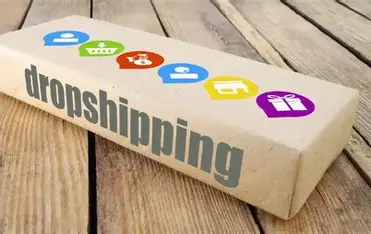Setting up Google Tag Manager Shopify store can be one of the most effective ways to streamline your tracking tools and manage your website tags more efficiently. Whether you’re a beginner or someone with some technical knowledge, this guide will walk you through everything you need to know about adding Google Tag Manager to Shopify. By the end of this blog, you will know the complete Shopify GTM setup process.
What is Google Tag Manager and Why Use It with Shopify?
Google Tag Manager is a free tool provided by Google that allows you to manage and deploy marketing tags on your website without needing to touch the code repeatedly. Tags can be anything from Google Analytics scripts to Facebook Pixel and custom HTML codes. For Shopify users, integrating Google Tag Manager provides a centralized place to control all tracking and analytics, making it easier to manage data and optimize marketing campaigns.
Benefits of Using Google Tag Manager on Shopify
Using Google Tag Manager on your Shopify store comes with multiple benefits:
- Simplifies tag management
- Reduces dependency on developers
- Enhances marketing performance
- Makes debugging and testing easier
- Allows integration of multiple tags like Google Analytics, Facebook Pixel, Hotjar, etc.
With the right Shopify GTM setup, store owners can improve tracking accuracy and make better data-driven decisions.
Step-by-Step Guide to Add Google Tag Manager to Shopify
Let’s look at how to integrate Google Tag Manager into your Shopify store. Follow these steps to complete the Shopify GTM setup:
Step 1: Create a Google Tag Manager Account
If you don’t already have an account, head over to the Google Tag Manager website and create one.
- Click on Create Account
- Enter your Account Name (your business or brand name)
- Set up the Container (name it after your store)
- Select Web as your target platform
- Click Create and accept the terms
Once your account is created, you will receive two code snippets. These are the tags you need to install on your Shopify site.
Step 2: Access Your Shopify Admin Panel
- Log in to your Shopify admin dashboard
- Navigate to Online Store > Themes
- Click Actions > Edit Code on your active theme
Step 3: Add the GTM Code Snippet to theme.liquid
- In the left sidebar, find and click on theme.liquid
- Paste the first GTM code immediately after the opening tag
- Paste the second GTM code right after the opening tag
Make sure you save the changes. This will load the Google Tag Manager container on all pages of your Shopify store.
Step 4: Publish Your Container in GTM
- Go back to your Google Tag Manager dashboard
- Click Submit in the top-right corner
- Add a name and description for the version
- Click Publish
Now your GTM setup is active and ready to use with Shopify
Step 5: Set Up Tags in Google Tag Manager
Once installed, you can start creating tags within the GTM dashboard. You can add:
- Google Analytics 4 tags
- Conversion tracking for Google Ads
- Facebook Pixel tracking
- Custom HTML tags for other platforms
This modular approach lets you test and implement tags without changing your Shopify store’s code again.
How to Verify Your Shopify GTM Setup
After completing the setup, make sure everything is working correctly:
- Use the GTM Preview Mode to test your tags
- Install the Google Tag Assistant Chrome extension
- Visit your Shopify store and check if the tags are firing as expected
Proper verification ensures your data collection is accurate and real-time.
Tips for Better Shopify GTM Setup
While adding Google Tag Manager to Shopify is relatively simple, there are a few best practices to keep in mind:
- Always backup your theme.liquid file before editing
- Keep your GTM account organized with clear tag names and triggers
- Use folders within GTM to separate different tag types
- Regularly audit your tags to remove outdated or unused ones
- Monitor site speed after adding tags to avoid performance issues
Using Google Analytics with Google Tag Manager on Shopify
One of the most common uses of GTM on Shopify is to integrate Google Analytics. Here’s how you can do that:
- In GTM, create a new tag and choose Google Analytics: GA4 Configuration
- Enter your Measurement ID
- Set the trigger to All Pages
- Save and publish the tag
This allows you to collect user interaction data without manually adding GA code to your Shopify theme.
Advanced Shopify GTM Setup: Data Layer Implementation
For users looking to go a step further, implementing the data layer can enhance your Shopify GTM setup:
- Shopify doesn’t provide a native data layer by default
- You can create a custom data layer by modifying the checkout and product pages
- Use Liquid variables to push data like product name, price, collection, etc., into the data layer
- This lets you track enhanced eCommerce events such as product views, add to cart, purchases, and more
Advanced tracking through a well-structured data layer can significantly boost your marketing ROI.
Common Issues While Adding Google Tag Manager to Shopify
Here are a few common problems you might encounter:
- Tags not firing properly
- GTM script not loading on some pages
- Conflicts with third-party apps or themes
- Duplicate tags causing tracking errors
Always test your GTM setup using Preview Mode and browser extensions to catch and fix issues quickly.
Custom Event Tracking in Google Tag Manager for Shopify
Besides standard tags, you can also set up custom events to track:
- Button clicks
- Scroll depth
- Form submissions
- Outbound link clicks
To do this:
- Enable built-in variables like Click Classes and Click ID
- Create triggers for specific user actions
- Use those triggers to fire tags
This gives you deeper insights into how users are interacting with your Shopify store.
Conclusion
Setting up Google Tag Manager for your Shopify store can be a game-changer. It allows for more flexibility, easier tag management, and better data tracking. With a proper Shopify GTM setup, you can ensure all your marketing and analytics tools work together in harmony.
If you’re looking to improve your online store’s performance, integrating Google Tag Manager Shopify is a great first step. Not only will it simplify your workflow, but it also opens doors to advanced marketing strategies and data insights.