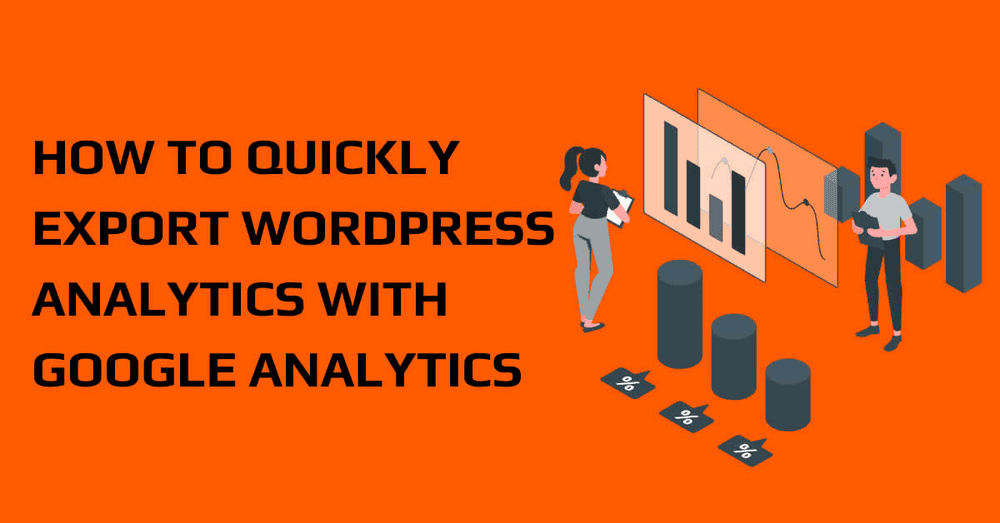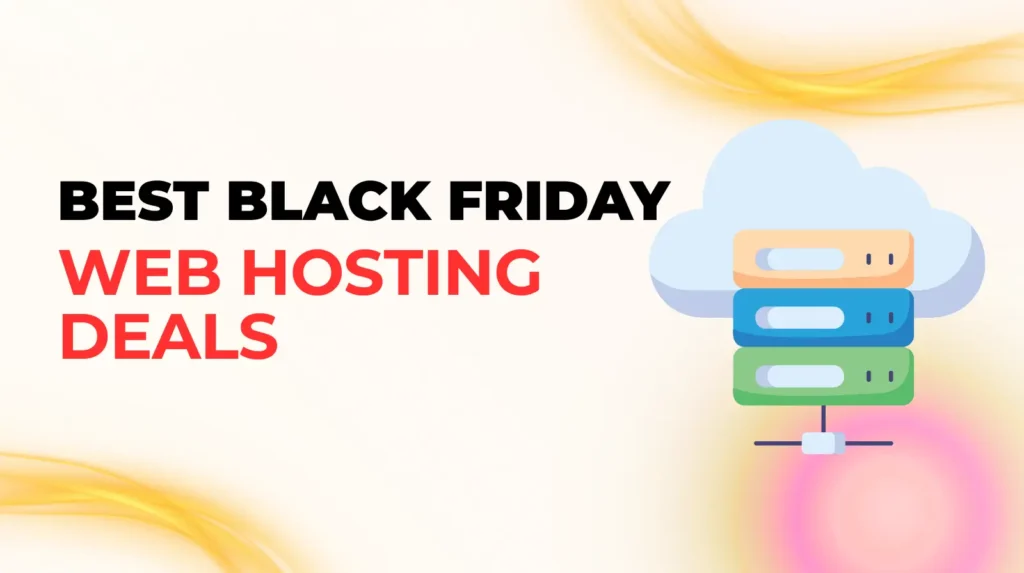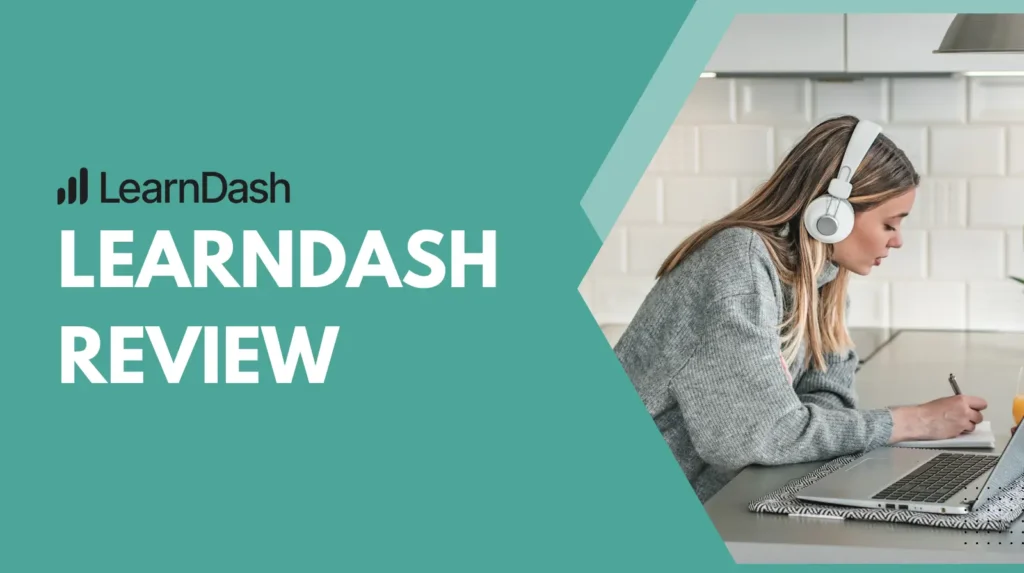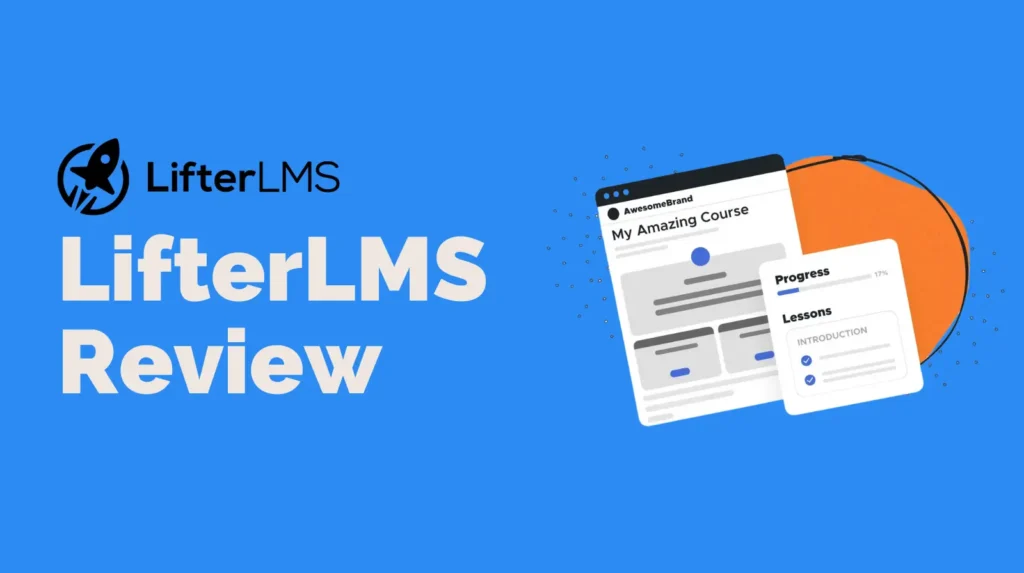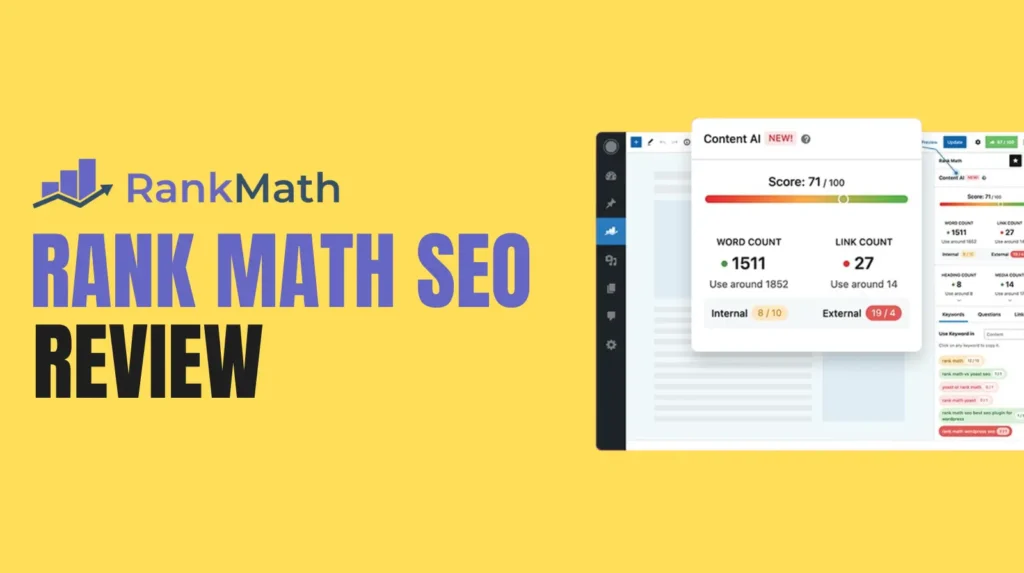Sharing actual data of your Google Analytics report with business partners, clients, customers, and team members is the best way to gain trust. But giving them access to your Analytics account will expose your confidential website data to others. This article will help you know the methods to share your Analytics data without giving access to Analytics account. These methods will help you gain trust from others.
Get weekly website stats with email summaries

When your client wants a website performance report on a regular basis or you need to make it simple, then you can choose this method of getting website stats in your email. Email Summaries are the option to get the website performance stats in your email on your demand regularly. The generated report is easily understandable and simple to use, this report and stats will help you make data-driven decisions.
You can add 5 email addresses for getting the email summaries. To view them from your WordPress dashboard, navigate to Insights >> Settings >> Advanced. In the advanced option scroll to Email Summaries. Click Enable Email Summaries and you can add 5 email addresses to receive email summaries and send a test email. You can make customizations to the header and brand logo to make the report professional. This tool will help you to send weekly reports to your clients and you can give authentic data to them without giving permission to Google Analytics.
Export Your Google Analytics Reports as PDFs

Getting the PDF reports of your Analytics data is normally possible by using the print preview mode to download MonsterInsights reports but it is time-consuming and the formatting of data in the PDF is not easy. Now, MonsterInsights has the option to Export PDF Report to give you properly formatted reports to share with others in a professional way.
Share Google Analytics Reports in Different Formats

If you need the performance report in other formats (for PDF use MonsterInsights), then you can export reports as the Google Analytics providing various options such as Google Sheets, Excel file, or CSV format as you require. To download these files of your Analytics data in your computer, then log in to your Google Analytics account and open the report you need to share, then click on the Export option and select the file type. This will automatically download the report on your computer. You can email or share these reports with your partners or clients easily.
Give Permission to View Google Analytics Reports

You can give access to your Google Analytics account and users can see the reports as you see in Google Analytics account. The only thing that you can restrict is you can control different users by setting user roles. You can choose who can view reports and who can save settings in Analytics. This is recommended in your team or company itself because if you give access to others then your confidential data may be seen by others.
MonsterInsights helps you easily manage Google Analytics permission from your WordPress dashboard. You can use this plugin and go to Insights >> Settings >> Advanced and then navigate to Permissions. You can see user roles and set which roles are excluded from getting Analytics reports, you can also save these settings.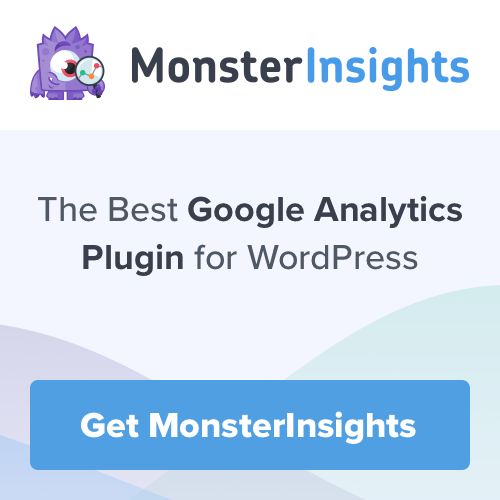
These ways Monsterinsights will help you can get your Google Analytics reports shared for your valuable clients without giving more permission to your data and in the meanwhile, you can make sure that you give authentic data for analyzing your website stats.