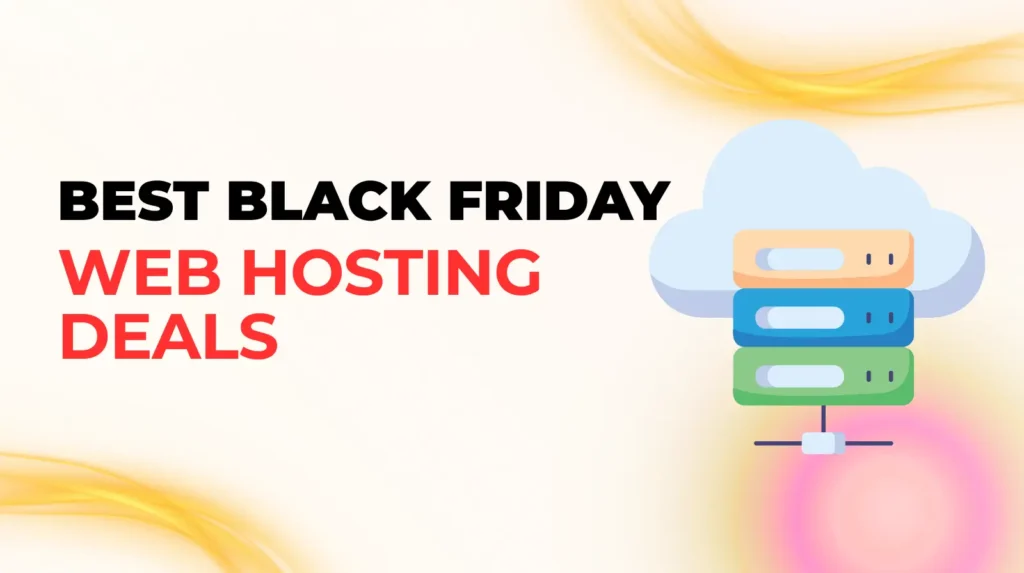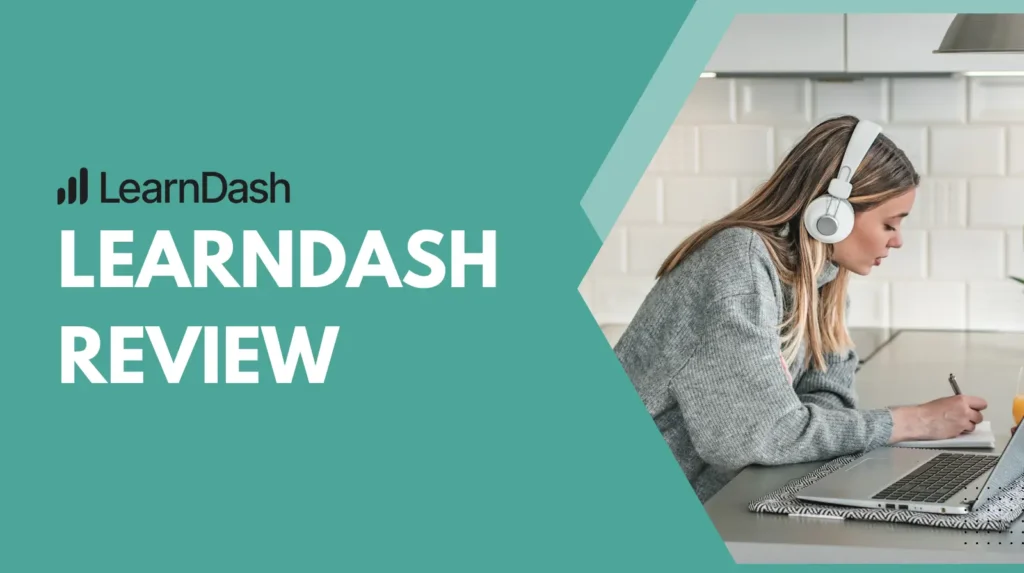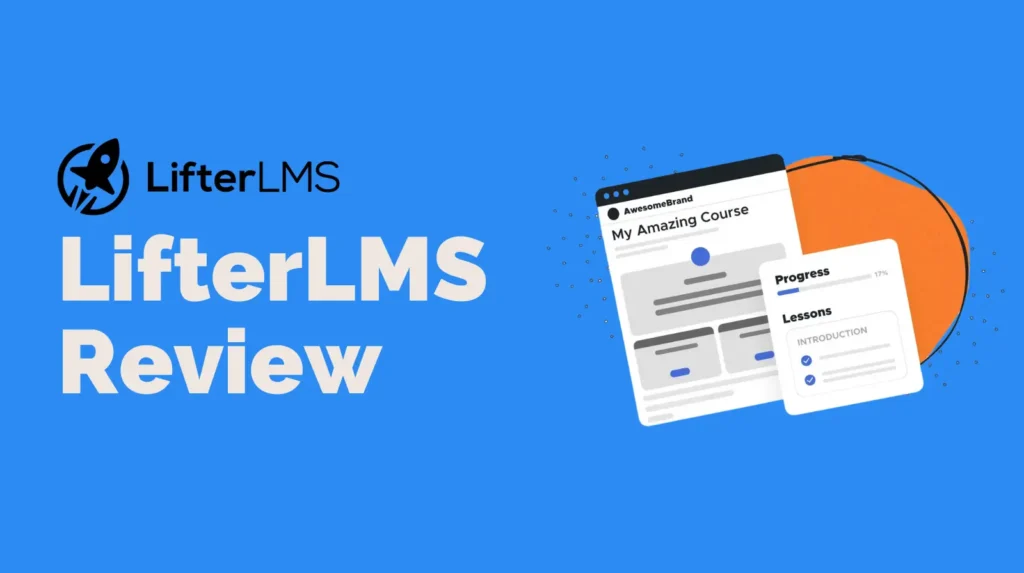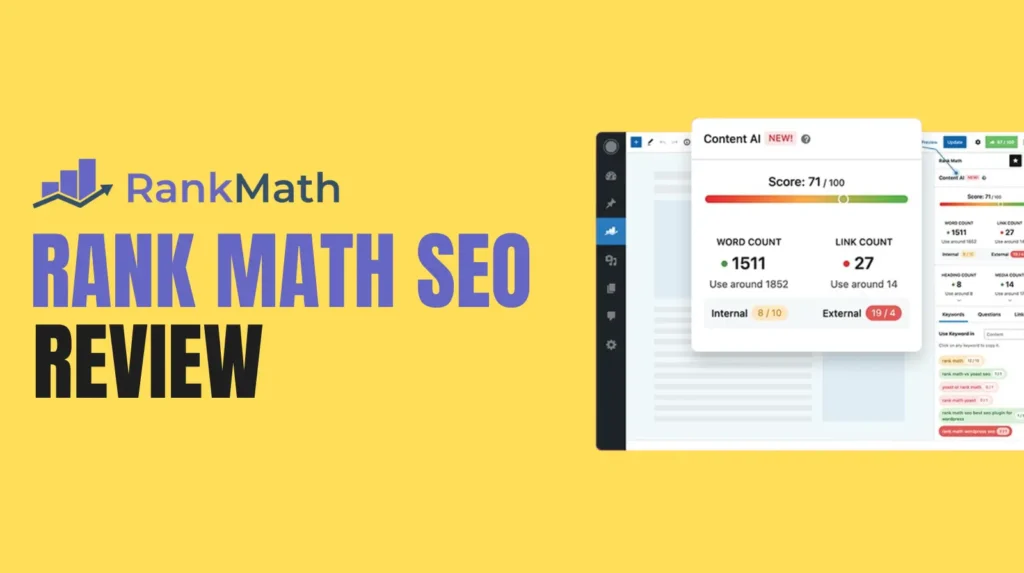WordPress is an incredibly powerful CMS, but it often needs some tweaking to unlock its full potential. Whether you want to modify theme behavior, insert custom CSS, or add special functionalities without altering the core files, using code snippets is a smart move. But pasting these directly into your theme’s functions.php file can be risky and messy. That’s where a free code snippet plugin becomes a game-changer.
In this blog, we’ll explore the best free code snippet plugins for WordPress that let you manage and organize your custom snippets safely and efficiently. These tools are perfect for both beginners and developers who want a more streamlined approach to enhancing site functionality without touching core files.
Why Use a Free Code Snippet Plugin for WordPress
Many users hesitate to edit theme files because a single error can break the site. That’s exactly why free code snippet plugins are essential. They allow you to add or remove custom functions easily, enable or disable snippets without affecting live code, keep your customizations even after theme or plugin updates, and organize and document your changes cleanly. Whether you’re adding a function to hide admin notices, tweak WooCommerce, or add tracking codes, these plugins let you manage WordPress code snippets like a pro.
What to Look for in a Code Snippet Plugin
Ease of Use
A plugin should have a simple interface where you can add titles, tags, and code types like PHP, CSS, or JavaScript.
Error Handling
The best tools provide error detection or rollback options if something goes wrong.
Code Organization
Being able to tag, categorize, and group snippets can save hours of effort.
Import and Export Options
For developers, the ability to transfer snippets between sites is a huge plus.
Top Free Code Snippet Plugins for WordPress
Let’s now explore the top plugins trusted by developers worldwide to handle free code snippet plugin needs.
1. Code Snippets
Code Snippets is one of the most popular choices for inserting custom code into WordPress without editing theme files.
Key Features
It offers a clean and intuitive user interface, syntax highlighting, safe error handling, and the ability to tag and categorize snippets. You can activate or deactivate snippets with a single click. This plugin supports PHP by default but also offers add-ons for CSS and JS. It’s regularly updated and widely trusted in the WordPress community.
2. WPCode – Insert Headers and Footers + Custom Code Snippets
Formerly known as Insert Headers and Footers, WPCode goes beyond simple code placement. It is a powerful tool for managing all your WordPress code snippets from one place.
Highlights
You can insert code in headers, footers, before or after content, and it supports multiple languages like PHP, HTML, CSS, and JavaScript. WPCode offers conditional logic for code placement and includes a snippet library for reusable functions. Even though it has a premium version, the free version offers everything a typical user needs.
3. Advanced Scripts Lite
Advanced Scripts Lite gives you advanced control over where and how your code runs, making it ideal for experienced users.
Benefits
It has a clean UI with color-coded syntax, allows you to set load conditions by device or page, and supports PHP, JavaScript, CSS, and SCSS. One of its key features is the snippet auto-disable on error, which helps protect your site from crashes.
4. My Custom Functions
If your focus is strictly on PHP snippets, My Custom Functions is lightweight and effective.
Features
This plugin has a focused interface for PHP code, displays errors instantly on save, offers a disable or enable toggle, and includes a built-in safety filter to prevent breaking changes. It’s perfect for quick edits and lightweight customizations.
4. Custom CSS and JavaScript
For users who want to add visual tweaks and front-end behaviors, this plugin is perfect.
Advantages
It provides a separate interface for CSS and JS, allows you to load scripts globally or conditionally, doesn’t conflict with theme updates, and is great for performance-based front-end changes. While it doesn’t support PHP, it’s a great companion plugin to others in this list if you want to control design and interactivity.
Benefits of Using WordPress Code Snippets Plugins
Using a free code snippet plugin has more than just convenience benefits. Here’s why you should never go back to manual editing.
Safety and Stability
Plugins offer rollback or deactivation features in case something breaks your site. They usually run snippets in isolated containers to avoid conflicts.
Portability
Moving to a new theme or child theme? No problem. You can export your snippets and import them into a new setup without rewriting anything.
Version Control
You can keep track of which snippets are active and which ones were modified recently. Many tools even allow notes for each snippet.
Organized Development
For freelancers and agencies managing multiple sites, snippet plugins help maintain clean and documented changes across client projects.
Use Cases Where Snippet Plugins Shine
Not sure how you’ll use them? Here are common scenarios where WordPress code snippets can work wonders.
Add Custom Login Redirect: Want to redirect users to a specific page after login? Insert a small PHP snippet.
Hide WordPress Admin Notices: Clean up the backend for clients with a code line that disables admin banners.
Limit Post Revisions: Keep your database light by restricting the number of stored post revisions.
Disable Gutenberg or Enable Classic Editor: A code snippet can let you switch back without installing another plugin.
Custom Shortcodes: Write your own shortcodes for frequently used layouts, forms, or sections.
Tips to Manage WordPress Code Snippets Effectively
To get the most out of your free code snippet plugin, follow these best practices.
Always Backup Before Adding Snippets: Even safe plugins can’t fix everything. Have a backup ready in case something crashes.
Test in Staging: If you have access to a staging site, test the new snippet there before pushing it live.
Use Tags and Categories: Organize snippets by feature, theme, or purpose. This makes future edits easier.
Comment Your Code: Add small notes explaining what the snippet does. Your future self will thank you.
Final Thoughts: Which Plugin Should You Choose?
All the options listed above serve different kinds of WordPress users. If you are just starting, Code Snippets is the safest and most user-friendly choice. If you need more power and conditions, try WPCode. Developers who want deeper control can go for Advanced Scripts Lite. For those who focus only on PHP, My Custom Functions is great. If your focus is only on frontend styling and behavior, Custom CSS and JavaScript is a handy tool.