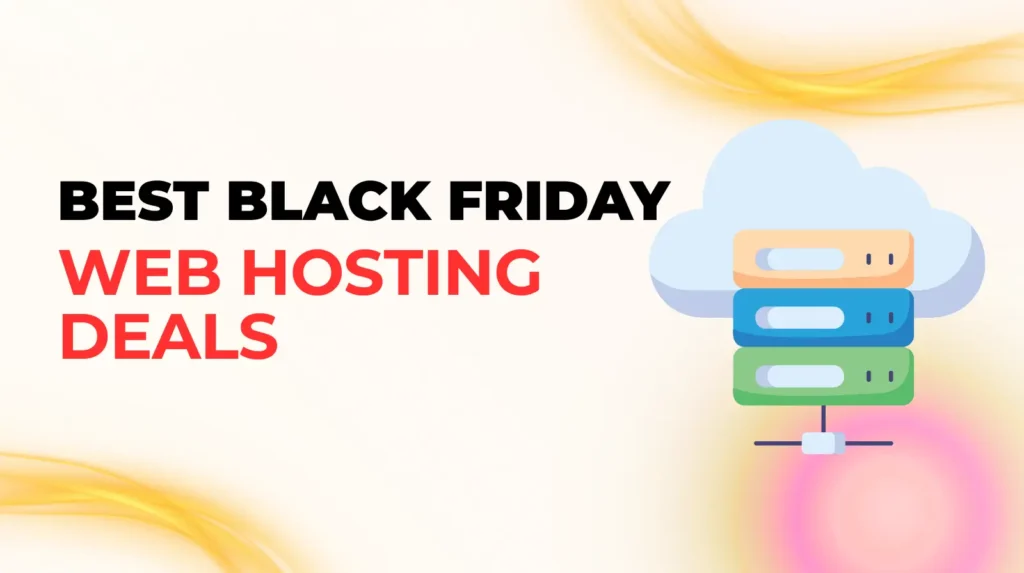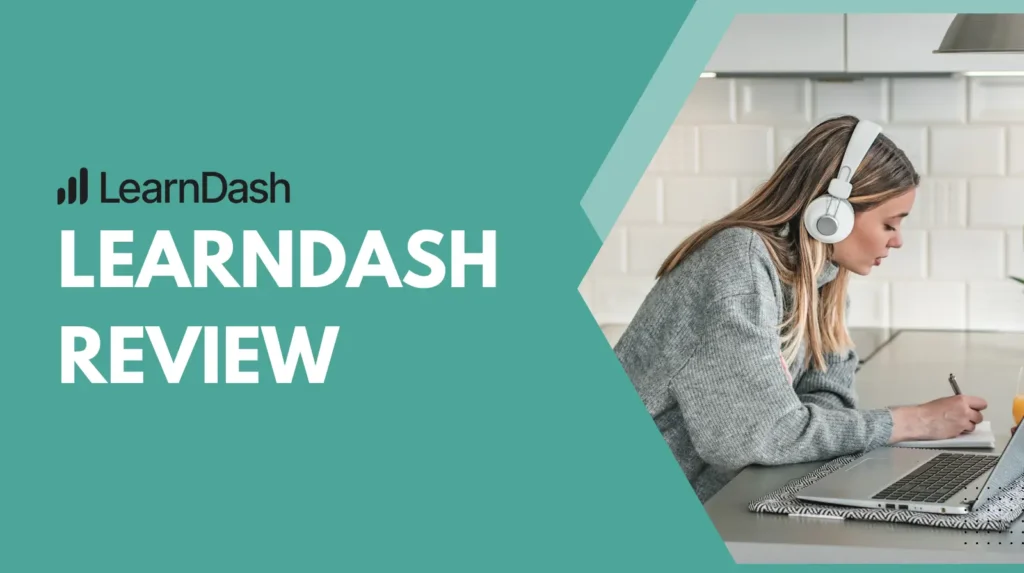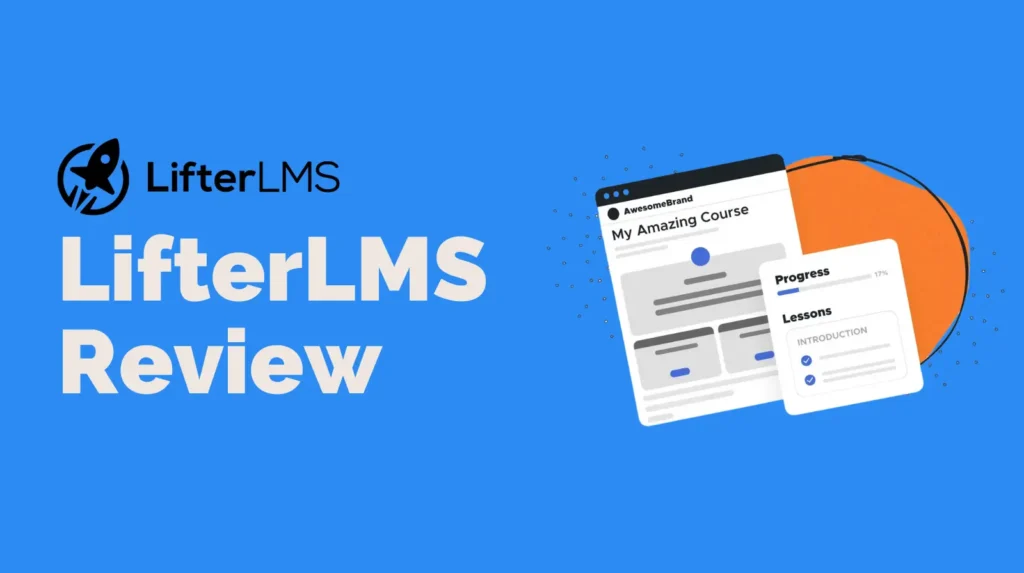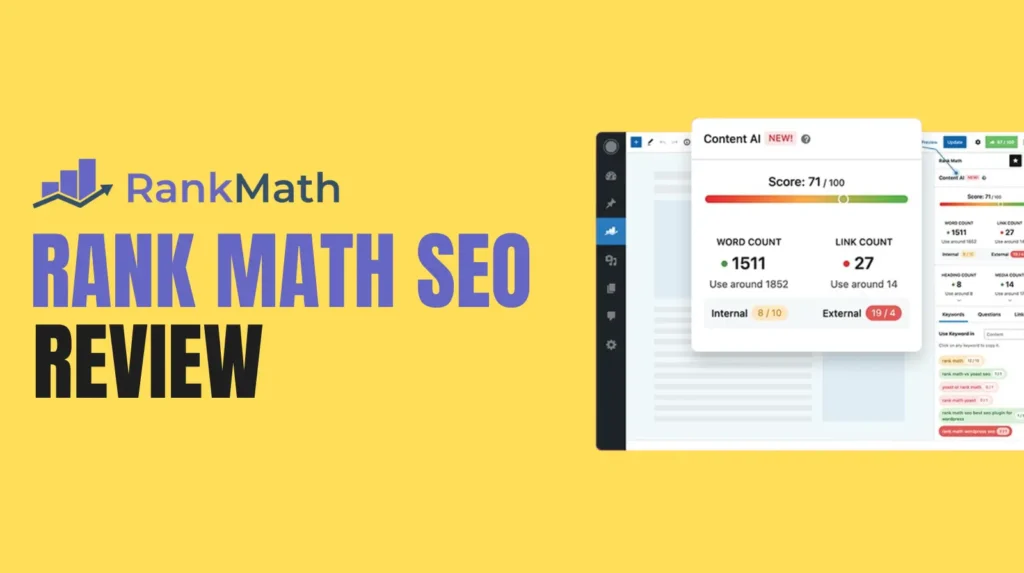Conversion tracking is undoubtedly one of the most important metrics for your website. Almost every website owner wants to maximize conversions. Knowing how many visitors are taking action on your site and converting you into a paid member or customer helps you identify your marketing, see how your site is being used, and most importantly, determine the success of your efforts and judge ROI. That might include getting more sales, compiling a solid email list, or some other metrics altogether. In any case, if you do not follow that conversion, you are losing data that you can use to add to your website.
On the other hand, you can determine how effective your marketing efforts are by tracking online conversions. That will allow you to determine if you need to change gears when it comes to your plan.
How do I track form submission through Google Analytics?
With MonsterInsights, you don’t even need to set up tagging with Google Tag Manager. It makes tracking conversion web form easy. Form submission statistics can be tracked by following these steps:
Install & Activate the Monster Insights plugin
A great way to set up Google Analytics on your site and track your WordPress form’s submission to install and use the Monster Insights plugin. Monster Insights is Google Analytics’ best plugin for WordPress. Therefore, it makes it much easier to set up Google Analytics on your site with just a few clicks.
You can start by purchasing the Monster Insights plugin. After purchase, log in to your Monster Insights account and download the plugin. It will download as a zip file. Once you have the zip file, log in to your WordPress dashboard, and then navigate to Plugin »Install New. Click the Plugin Install button at the top.
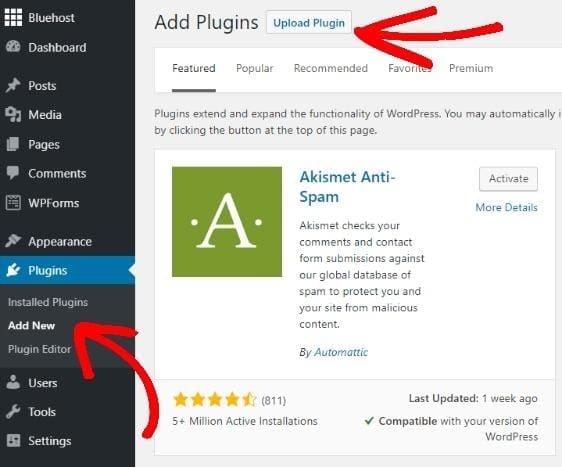
Next, click the Select File button to choose the zip file you downloaded, and then click the Install button.

Click Activate Plugin after installing the plugin.
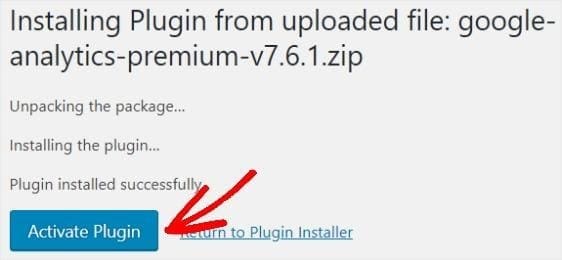
Set Up Monster Insights for Google Analytics Form Submission Tracking
The portable setup wizard will install mechanically after the plugin is configured from here. Choose your business category and click Save and continue.

Then, enter your license key. To go for it, click on the hyperlinked text; retrieve your license Key.

This will open a new tab, and you will go to Account settings of the Monster. Copy your license key from here.

Now, go back to the other tab you were working on and paste your license key into the box. It will automatically authenticate you.
Next, you need to link Google Analytics to your site. Click on Connect Monster Insights.

You’ll require to take permissions for MonsterInsights to have read access to your data.
For this, click on Allow.
Then, choose the accurate profile and click Complete Connection.

You will be automatically returned to the dashboard. Now, you can customize some settings and click Finish setup, and exit Wizard.

You did it! You have implemented the plugin and successfully set up Google Analytics on your site. You are close to being able to follow the forms.
Install the MonsterInsights Forms Addon
Without MonsterInsights and Addon Forms, tracking your contact form can be difficult. For example, except for Addon, you’ll need to set a Google Analytics policy on all WordPress forms you build.
Additionally, if you follow the conversion as form submission events (event tracking), you will need to include an additional tracking code on all pages where you publish your form. MonsterInsights returns the pain of tracking web form conversion and makes it easier for WordPress users. All you have to do is add Addon forms to see that information when anyone submits the form to your site.
To add Addon Forms, go to Insights »Addons and click Apply/install under MonsterInsights Forms Addon.

The Forms Addon is now active. Get ready to track link clicks!
See Your Conversion Rates in Google Analytics
To track your form views and conversions, sign in to your Google Analytics account. In the left-hand menu, navigate to Behavior »Events» Overview. This is a Google Analytics site followed by clicking buttons and other events. You can now see the event overview of your website’s events. In the Event Category column, click on Form.

Hence, to see the number of conversions and impressions, click the Event Action link at the top of the table.

Under the Event label, you will also see the ID for each form and the delivery number you received.
In Google Analytics, you can also specify which page submits the most contact form submissions. To view your top conversion pages, click Conversion in the report above.

Then click the second-size drop-down menu, and select a page. You can now find the most relevant pages on your site.

Wrapping Up
Finding your head around the form conversion tracking can be hard. Many factors take years to master. But if you’re getting into an ecosystem and want to find out how to improve your marketing campaigns, ensure your content performance, and increase your ROI, it’s a must. Get Google Analytics to track your site. You’ll be on your way to turning guests/visitors into the user right away.
SPECIAL OFFER – Save 50% OFF on MonsterInsights – Limited Time Deal!