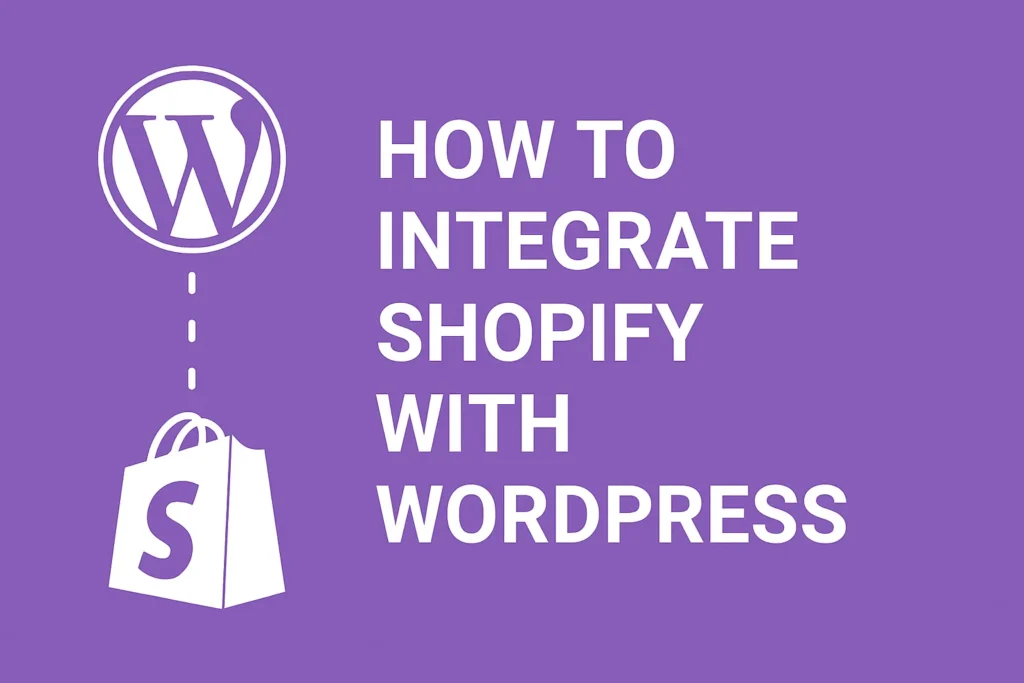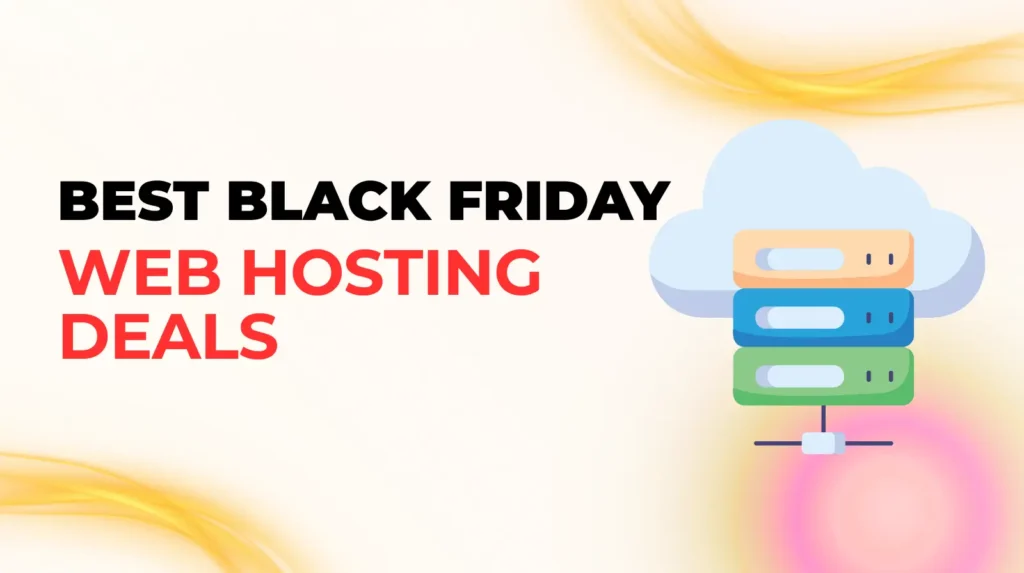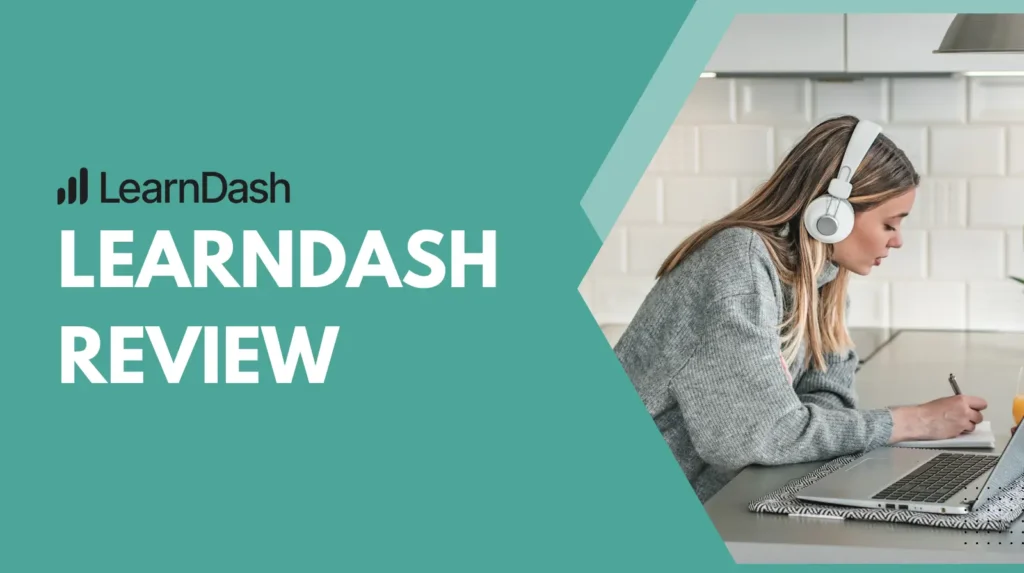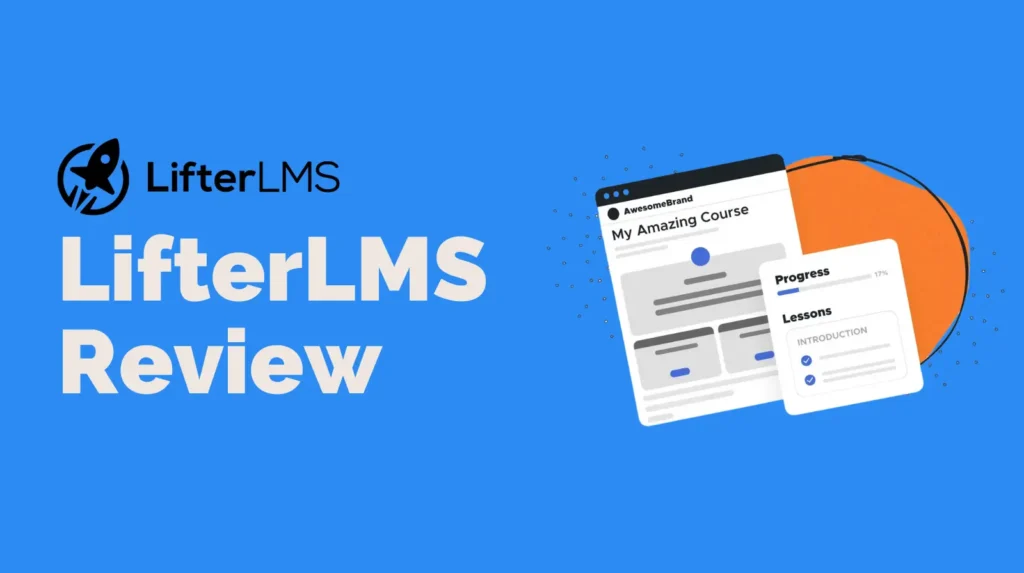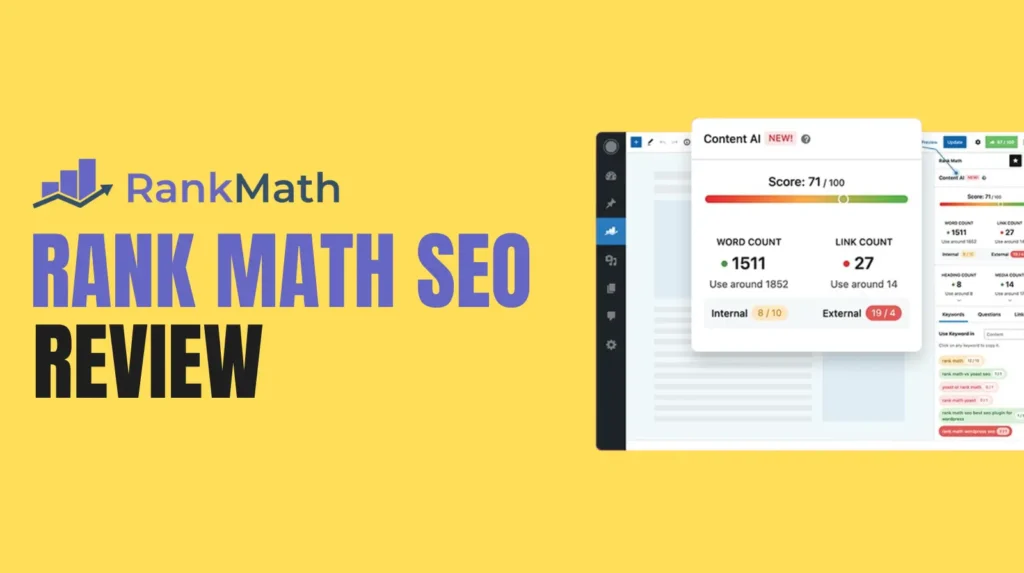Integrate Shopify with WordPress is a fantastic way to combine the robust e-commerce capabilities of Shopify with the flexible content management system of WordPress. This powerful duo allows you to create a visually appealing, SEO-friendly website with a seamless online store. Whether you are a small business owner, a blogger, or an entrepreneur, learning how to integrate Shopify with WordPress can elevate your online presence. In this guide, we will walk you through the process step by step, ensuring you can easily set up your store while optimizing for SEO using tools like Rank Math. Let’s dive into how to integrate Shopify with WordPress and explore the best Shopify WordPress plugins to make it happen.
Why Integrate Shopify With WordPress?
Combining Shopify with WordPress offers the best of both worlds. WordPress is renowned for its flexibility, extensive plugin library, and SEO capabilities, making it ideal for content-driven websites. Shopify, on the other hand, is a leading e-commerce platform with powerful tools for managing products, payments, and shipping. When you integrate Shopify with WordPress, you get a website that looks great, ranks well on search engines, and provides a smooth shopping experience for your customers.
This integration is perfect for businesses that want to maintain a blog or content-heavy site while selling products online. By using a Shopify WordPress plugin, you can embed your store seamlessly into your WordPress site, keeping everything under one roof. Plus, with proper SEO optimization, you can boost your site’s visibility and attract more visitors.
Benefits of Using Shopify With WordPress
Before we get into the nitty-gritty of how to integrate Shopify with WordPress, let’s explore why this combination is so powerful:
Enhanced Design Flexibility
WordPress offers thousands of themes and customization options, allowing you to create a unique website that aligns with your brand. By integrating Shopify, you can maintain this design flexibility while adding a professional e-commerce store.
Superior SEO Capabilities
WordPress is known for its SEO-friendly structure, especially when paired with plugins like Rank Math. When you integrate Shopify with WordPress, you can optimize product pages, blog posts, and other content to rank higher on search engines, driving more organic traffic.
Streamlined E-Commerce Management
Shopify simplifies inventory management, payment processing, and order fulfillment. By using a Shopify WordPress plugin, you can manage your store directly from your WordPress dashboard, saving time and effort.
Scalability for Growing Businesses
Whether you are selling a handful of products or thousands, Shopify scales effortlessly. When integrated with WordPress, you can expand your content and product offerings without worrying about technical limitations.
Step-by-Step Guide to Integrate Shopify With WordPress
Now that you understand the benefits, let’s get to the core of this guide: how to integrate Shopify with WordPress. Follow these steps to set up your online store seamlessly.
Step 1: Set Up Your Shopify Store
Before you can integrate Shopify with WordPress, you need an active Shopify account. If you don’t already have one, head to the Shopify website and sign up for a plan that suits your needs. Once your account is set up, add your products, configure payment gateways, and set up shipping options. This ensures your store is ready to be embedded into your WordPress site.
Step 2: Choose a Shopify WordPress Plugin
To integrate Shopify with WordPress, you’ll need a plugin to bridge the two platforms. Here are some popular Shopify WordPress plugins to consider:
Shopify eCommerce Plugin
This official plugin from Shopify allows you to add products, shopping carts, and checkout functionality to your WordPress site. It’s user-friendly and perfect for beginners.
WP Shopify
WP Shopify is a powerful plugin that lets you connect your Shopify store to WordPress and display products using shortcodes or Gutenberg blocks. It also supports custom styling to match your site’s design.
ShopWP
ShopWP is another excellent option for integrating Shopify with WordPress. It offers advanced features like product filtering and syncing, making it ideal for larger stores.
Choose a plugin based on your needs and install it on your WordPress site. To install, go to your WordPress dashboard, navigate to Plugins, click Add New, and search for your chosen Shopify WordPress plugin. Install and activate it.
Step 3: Connect Your Shopify Store to WordPress
Once your plugin is activated, you’ll need to connect it to your Shopify store. Most Shopify WordPress plugins provide a straightforward setup process:
- Log in to your Shopify admin panel and generate an API key or access token for your store.
- In your WordPress dashboard, go to the plugin settings and enter the API key or access token.
- Follow the plugin’s instructions to sync your Shopify products with WordPress.
This step ensures that your products, collections, and other store data are available on your WordPress site.
Step 4: Add Shopify Products to Your WordPress Site
With the plugin set up, you can now add Shopify products to your WordPress pages or posts. Depending on the Shopify WordPress plugin you’re using, you can:
- Embed individual products using shortcodes or blocks.
- Create a dedicated shop page to display your entire product catalog.
- Add a Buy Now button for quick purchases.
For example, with the Shopify eCommerce Plugin, you can use the WordPress editor to add a product block, select the product from your Shopify store, and customize its appearance. This flexibility allows you to integrate Shopify with WordPress in a way that matches your site’s design.
Step 5: Customize Your Store’s Appearance
To ensure a seamless user experience, customize the appearance of your Shopify store within WordPress. Most Shopify WordPress plugins allow you to adjust colors, fonts, and layouts to match your WordPress theme. If you’re using a page builder like Elementor or Divi, you can drag and drop Shopify elements to create a cohesive look.
Step 6: Optimize for SEO
To boost your site’s Rank Math score and improve search engine rankings, optimize your Shopify-integrated WordPress site for SEO. Here are some tips:
Use Keywords Strategically
Incorporate keywords like integrate Shopify with WordPress and Shopify WordPress plugin in your page titles, headings, and meta descriptions. However, avoid overusing them to maintain a natural flow and keep keyword density low for better SEO.
Optimize Product Pages
Write unique, descriptive product titles and descriptions. Include relevant keywords naturally and add alt text to product images to improve accessibility and SEO.
Leverage Rank Math
Use the Rank Math plugin to analyze your content and ensure it meets SEO best practices. Aim for a score of 86 or higher by optimizing your title, meta description, keyword usage, and internal linking.
Create Supporting Content
Publish blog posts related to your products to drive traffic and improve SEO. For example, write about how to use your products or industry trends, linking back to your shop pages.
Step 7: Test Your Integration
Before launching your site, test the integration to ensure everything works smoothly. Check that:
- Products display correctly on your WordPress site.
- The shopping cart and checkout process function without errors.
- Pages load quickly and are mobile-responsive.
You can use tools like Google PageSpeed Insights to check your site’s performance and make adjustments as needed.
Common Challenges and Solutions
While integrating Shopify with WordPress is straightforward, you may encounter some challenges. Here are a few common issues and how to address them:
Slow Page Load Times
If your site loads slowly, optimize images, enable caching, and use a content delivery network (CDN) to improve performance.
Design Inconsistencies
If your Shopify products don’t match your WordPress theme, adjust the plugin’s styling options or use custom CSS to align the design.
Syncing Issues
If products aren’t syncing correctly, double-check your API key and ensure your Shopify WordPress plugin is up to date.
Best Practices for a Successful Integration
To make the most of your Shopify and WordPress integration, follow these best practices:
- Keep both platforms updated to avoid compatibility issues.
- Regularly back up your WordPress site to prevent data loss.
- Monitor your site’s analytics to track visitor behavior and optimize your store.
- Use high-quality images and compelling product descriptions to attract customers.
Boosting Your Rank Math Score
To achieve a Rank Math score of 86 or higher, focus on the following:
- Ensure your focus keyword (e.g., integrate Shopify with WordPress) appears in the title, meta description, and first paragraph.
- Use subheadings (H2 and H3) to structure your content clearly.
- Add internal links to related blog posts or pages on your site.
- Keep your content readable with short paragraphs and simple language.
- Include a meta description of 160 characters or less that summarizes your content and includes your focus keyword.
By following these tips, you can optimize your content for both search engines and readers, ensuring a high Rank Math score.
Conclusion
Integrating Shopify with WordPress is a game-changer for businesses looking to combine powerful e-commerce functionality with a content-rich website. By using a Shopify WordPress plugin, you can seamlessly embed your store, customize its appearance, and optimize for SEO to attract more customers. Follow the steps outlined in this guide to integrate Shopify with WordPress and take your online presence to the next level. With a little effort and the right tools, you’ll have a stunning, high-performing website that drives sales and engages visitors.