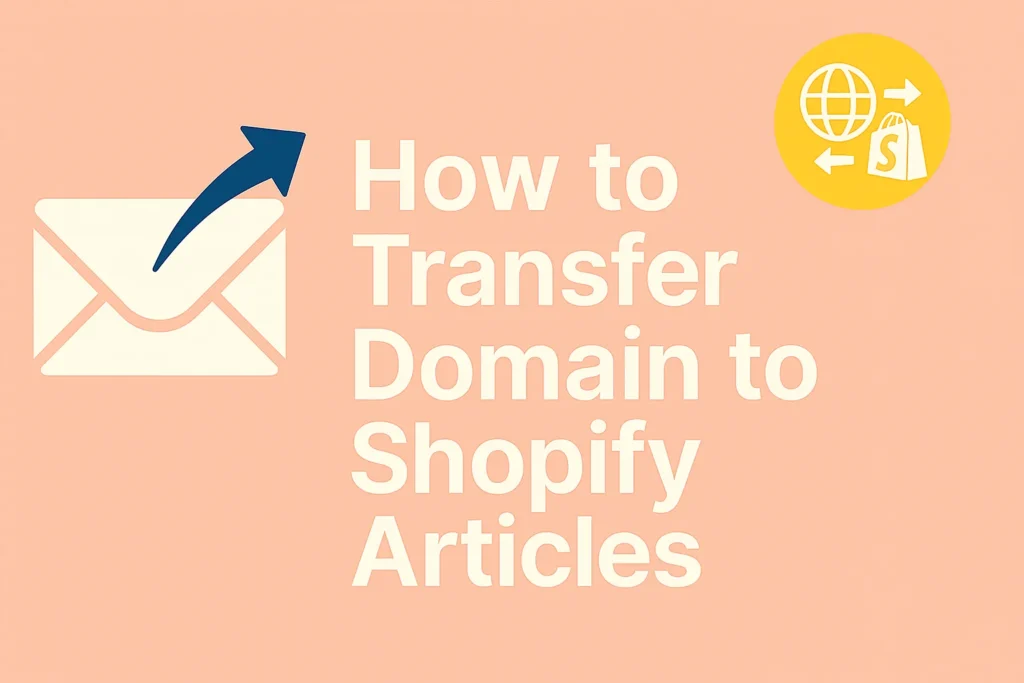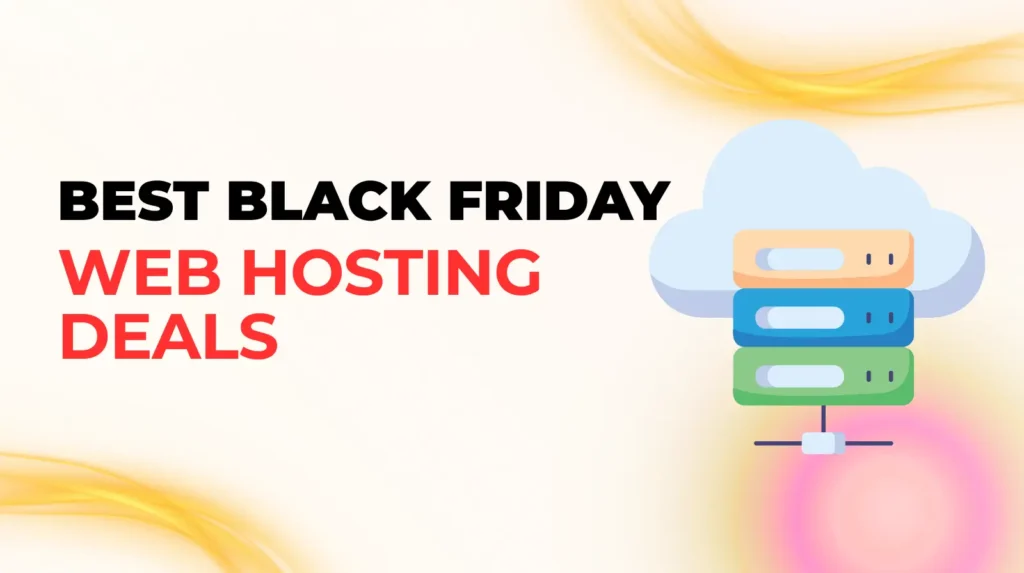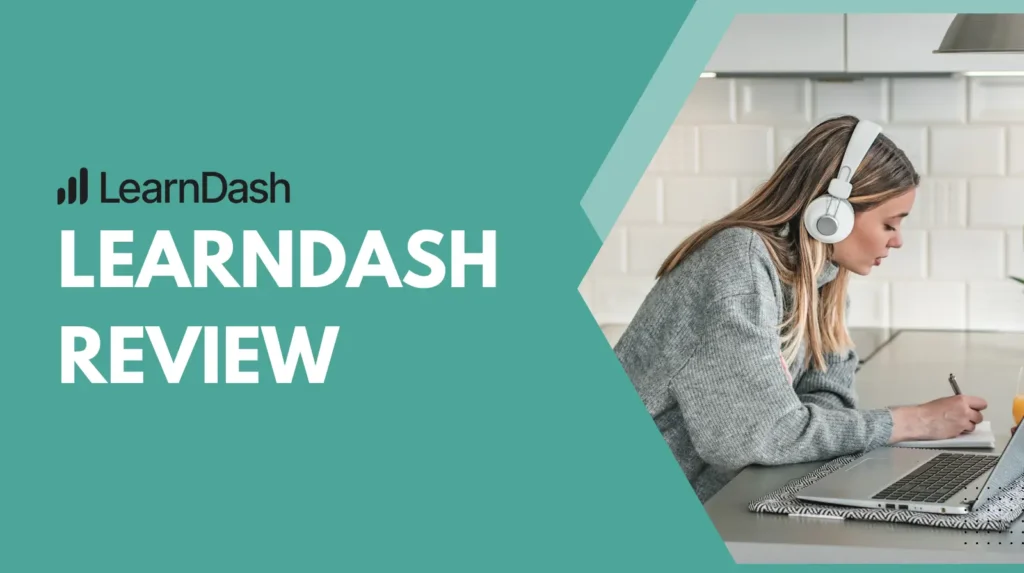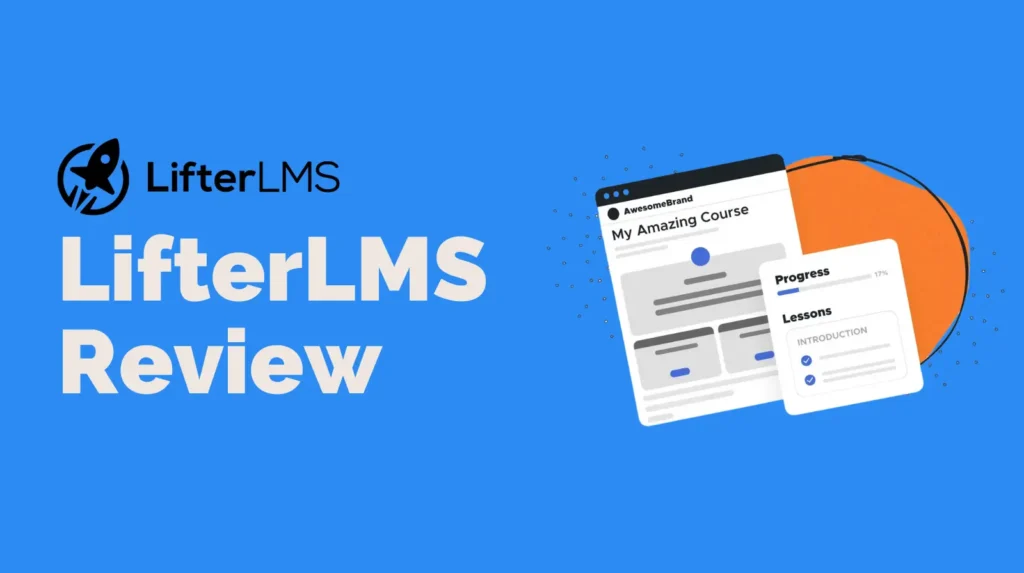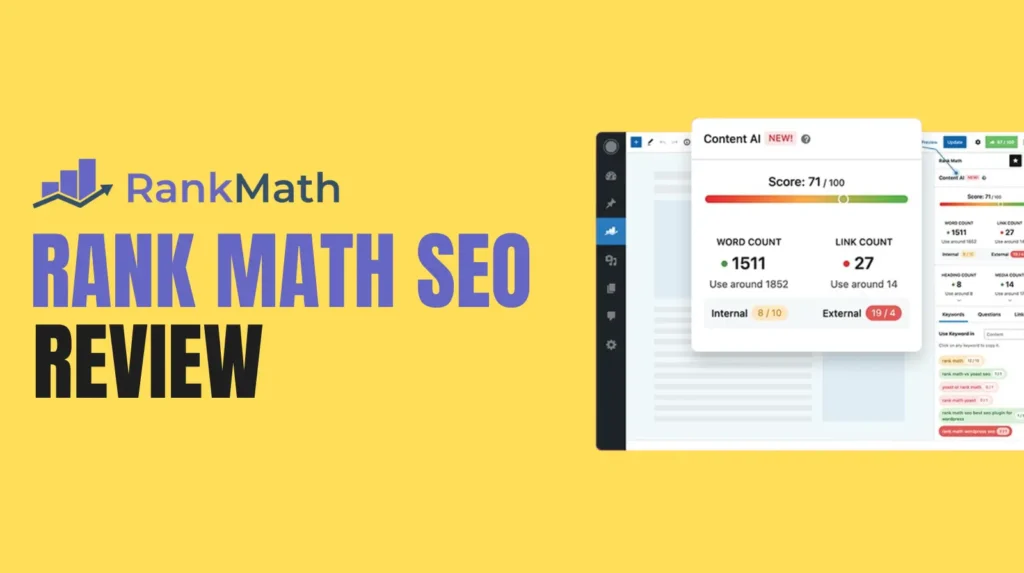Transfer domain to Shopify can feel like a big step, but it’s a straightforward process that can streamline your online store’s management. Whether you’re moving from another platform or consolidating your domain and e-commerce setup, knowing how to transfer a domain to Shopify is key to maintaining a professional online presence. This guide will walk you through every step of the Shopify domain setup process in a clear, engaging way, ensuring you can confidently manage your domain transfer. Let’s dive into how to transfer a domain to Shopify and why it’s a smart move for your business.
Why Transfer Domain to Shopify?
Before we get into the nitty-gritty of how to transfer a domain to Shopify, let’s explore why you might want to do this. Shopify is a powerful e-commerce platform that simplifies managing your online store, from hosting to payment processing. By transferring your domain to Shopify, you centralize your operations, making it easier to manage your website, domain settings, and store all in one place. This Shopify domain setup eliminates the need to juggle multiple platforms, saving you time and reducing technical headaches.
Another benefit is Shopify’s reliable infrastructure. When you transfer a domain to Shopify, you tap into their secure hosting, fast load times, and seamless integration with your store’s features. Plus, having your domain under Shopify’s management means you can access their customer support for any domain-related issues, which is a lifesaver if you’re not tech-savvy. Now, let’s get to the steps for a smooth Shopify domain setup.
Preparing to Transfer Domain to Shopify
Preparation is crucial when you transfer a domain to Shopify. A little groundwork ensures the process goes off without a hitch. Here’s what you need to do before starting your Shopify domain setup.
Check Domain Eligibility
Not all domains can be transferred immediately. Most registrars require your domain to be at least 60 days old before you can transfer it. This is a standard rule to prevent fraud. Check with your current domain registrar to confirm your domain’s eligibility for transfer. Also, ensure your domain isn’t locked, as a locked domain can’t be transferred. You’ll need to unlock it through your registrar’s control panel.
Back Up Your Website
If your domain is currently hosting a website, back up all your files, databases, and content before initiating the transfer. While transferring a domain to Shopify typically doesn’t affect your website’s content, it’s better to be safe than sorry. Use tools provided by your current host or registrar to create a full backup.
Gather Necessary Information
You’ll need specific details to transfer a domain to Shopify, such as your domain’s authorization code (also called an EPP code). This code is like a password that proves you own the domain. Contact your current registrar to obtain this code. Additionally, ensure your contact information with the registrar is up to date, as you may receive transfer-related emails.
Step-by-Step Guide to Transfer a Domain to Shopify
Now that you’re prepared, let’s walk through the steps to transfer a domain to Shopify. Follow these instructions carefully to ensure a smooth Shopify domain setup.
Step 1: Log In to Your Shopify Account
Start by logging into your Shopify admin panel. If you don’t have a Shopify account yet, sign up for one. Once logged in, navigate to the Domains section, which you can find under Settings in your Shopify dashboard. This is where you’ll manage your Shopify domain setup.
Step 2: Initiate the Domain Transfer
In the Domains section, click Connect existing domain and select Transfer domain. Enter the domain name you want to transfer to Shopify. Shopify will check if the domain is eligible for transfer. If it’s not, Shopify will display an error message explaining why, such as a locked domain or an unsupported registrar.
Step 3: Enter the Authorization Code
After confirming your domain’s eligibility, Shopify will prompt you to enter the authorization code (EPP code) you obtained from your current registrar. Paste the code into the provided field and click Next. This step verifies that you have permission to transfer the domain to Shopify.
Step 4: Confirm the Transfer with Your Current Registrar
Once you submit the authorization code, Shopify sends a transfer request to your current registrar. You’ll likely receive an email from the registrar asking you to confirm the transfer. Follow the instructions in the email, which may involve clicking a link or logging into your registrar’s account to approve the transfer. Be quick, as some registrars impose a time limit for approval.
Step 5: Wait for the Transfer to Complete
Domain transfers typically take 3 to 7 business days, depending on your registrar and domain type. During this period, Shopify and your current registrar communicate to finalize the transfer. You’ll receive a notification from Shopify once the transfer is complete. Avoid making changes to your domain settings during this time, as it could disrupt the process.
Step 6: Verify Your Shopify Domain Setup
After the transfer is complete, log back into your Shopify admin panel and check the Domains section. Your domain should now appear as managed by Shopify. Verify that your website is loading correctly and that all DNS settings, such as email forwarding or subdomains, are configured properly. If you encounter issues, Shopify’s support team can assist.
Configuring DNS Settings After Transfer
Once you transfer a domain to Shopify, you may need to adjust your DNS settings to ensure your website and email services work correctly. Shopify automatically configures some DNS settings, but you might need to tweak others, especially if you use third-party services like email providers or subdomains.
Set Up Your Primary Domain
In your Shopify admin, go to the Domains section and set your transferred domain as the primary domain. This ensures that when customers visit your store, they see your custom domain (e.g., www.yourstore.com) instead of a Shopify subdomain (e.g., yourstore.myshopify.com). Click Set as primary next to your domain and save the changes.
Configure Email Forwarding
If you use your domain for email (e.g., in**@*******re.com), you’ll need to set up email forwarding in Shopify. Navigate to the DNS settings in the Domains section and add MX records for your email provider. Shopify provides instructions for popular email services like Google Workspace or Zoho Mail. This step ensures your emails continue to function after the Shopify domain setup.
Update Subdomains and Other DNS Records
If your website uses subdomains (e.g., blog.yourstore.com) or other custom DNS records, recreate them in Shopify’s DNS settings. You can add A records, CNAME records, or TXT records as needed. If you’re unsure about these settings, consult your previous registrar’s DNS records or contact Shopify support for guidance.
Common Issues When You Transfer a Domain to Shopify
Even with careful planning, you might encounter hiccups during the Shopify domain setup. Here are some common issues and how to resolve them.
Transfer Delays
If your transfer takes longer than expected, check with your current registrar to ensure they’ve approved the transfer request. Some registrars require manual approval, which can cause delays. Also, confirm that your domain isn’t locked or expired, as these issues can stall the process.
Website Downtime
In rare cases, your website might experience brief downtime during the transfer. To minimize this, avoid changing DNS settings until the transfer is complete. If downtime occurs, check your DNS records in Shopify and ensure they match your previous setup.
Email Disruptions
If your emails stop working after the transfer, double-check your MX records in Shopify’s DNS settings. Incorrect or missing MX records can disrupt email services. Refer to your email provider’s documentation for the correct records to add.
Tips for a Smooth Shopify Domain Setup
To make your domain transfer to Shopify as seamless as possible, keep these tips in mind:
- Notify Your Team: If you work with a team, inform them about the transfer timeline to avoid confusion or overlapping changes.
- Test Your Website: After the transfer, test your website thoroughly to ensure all pages, links, and features work as expected.
- Renew Your Domain: Check your domain’s expiration date and renew it if it’s close to expiring. Shopify allows you to manage renewals directly in the admin panel.
- Use Shopify Support: If you’re stuck at any point, Shopify’s 24/7 support team is available via chat, email, or phone to guide you through the process.
Benefits of Managing Your Domain with Shopify
Once you successfully transfer a domain to Shopify, you’ll enjoy several advantages. Shopify’s intuitive interface makes it easy to manage your domain settings without needing advanced technical skills. You can update DNS records, renew your domain, or connect subdomains directly from the Shopify admin panel. Plus, Shopify’s secure hosting ensures your website remains fast and reliable, which is crucial for customer satisfaction and SEO.
Another perk is the ability to purchase additional domains or connect third-party domains to your Shopify store. This flexibility allows you to expand your brand’s online presence while keeping everything under one roof. By centralizing your Shopify domain setup, you streamline your workflow and focus on growing your business.
Conclusion
Transferring a domain to Shopify is a smart move for any e-commerce business looking to simplify operations and enhance their online presence. By following the steps outlined in this guide, you can confidently transfer a domain to Shopify and complete your Shopify domain setup without stress. From checking eligibility to configuring DNS settings, each step is designed to ensure a smooth transition. With your domain now managed by Shopify, you’re ready to take your online store to the next level. If you run into any issues, Shopify’s support team is just a click away. Happy selling!