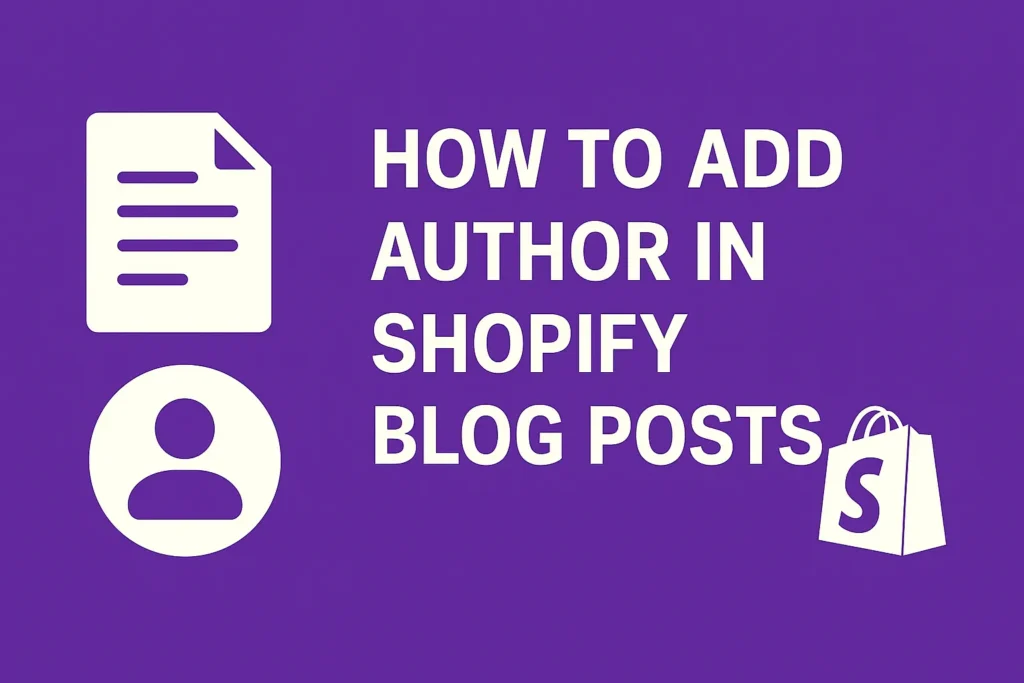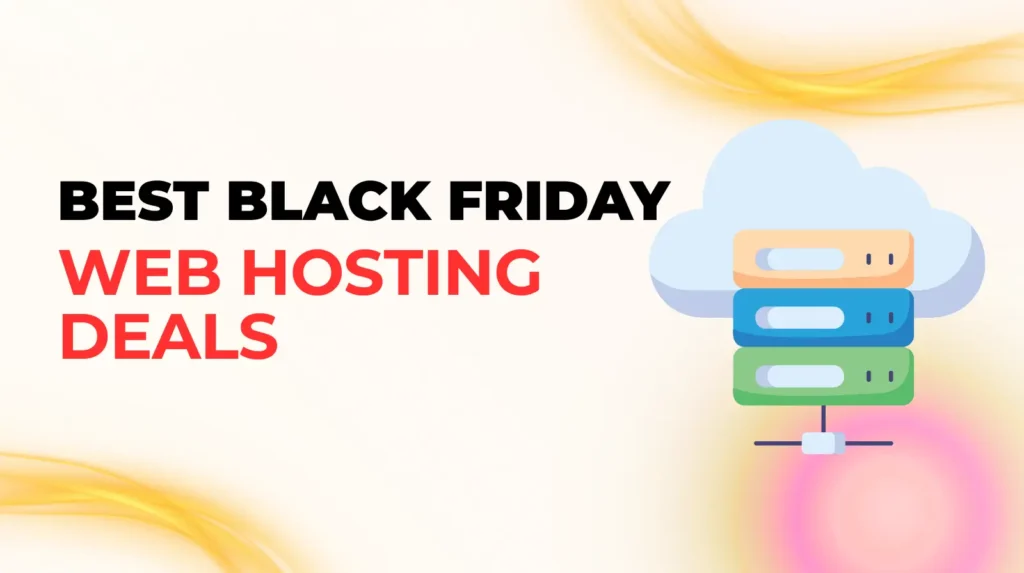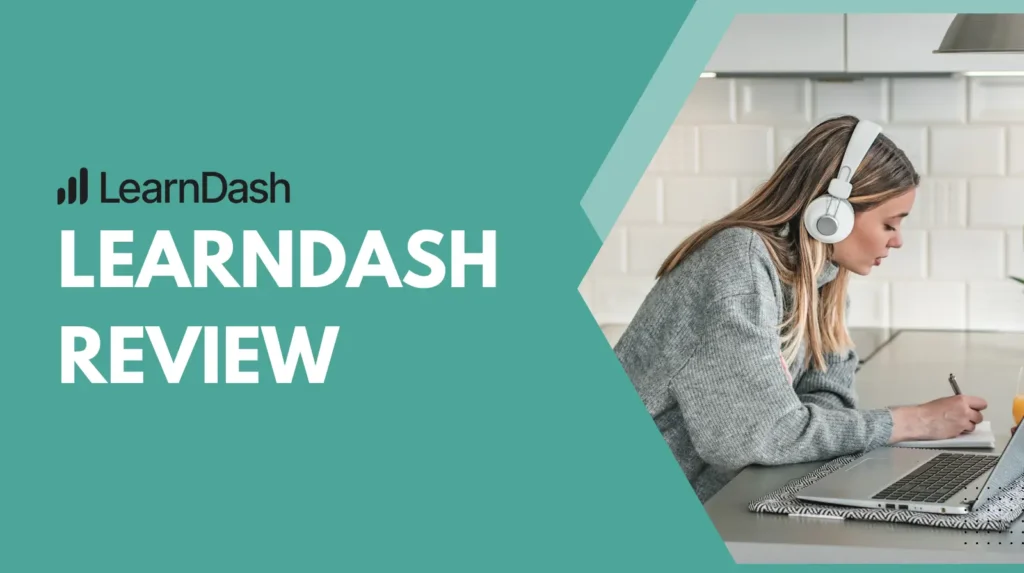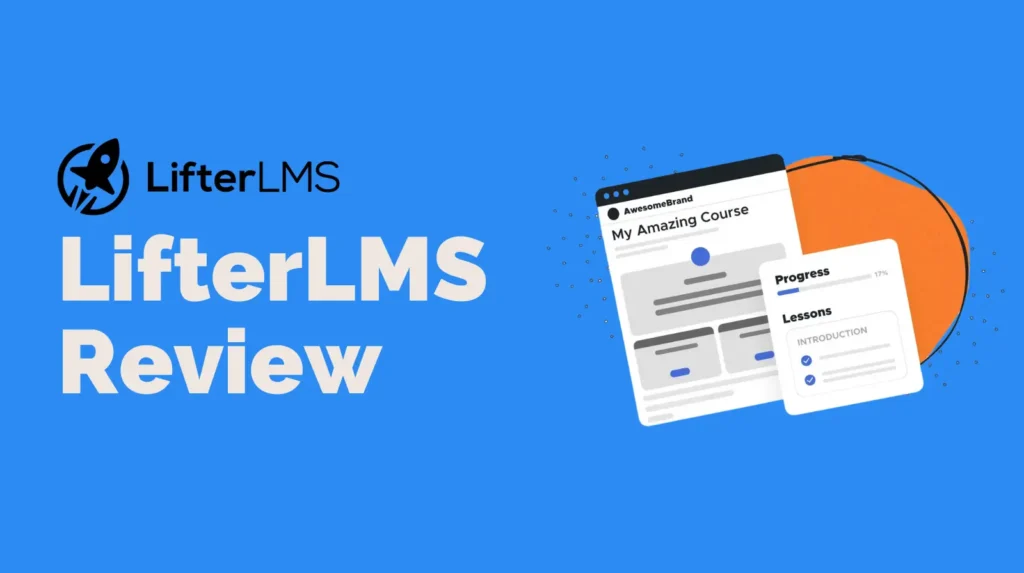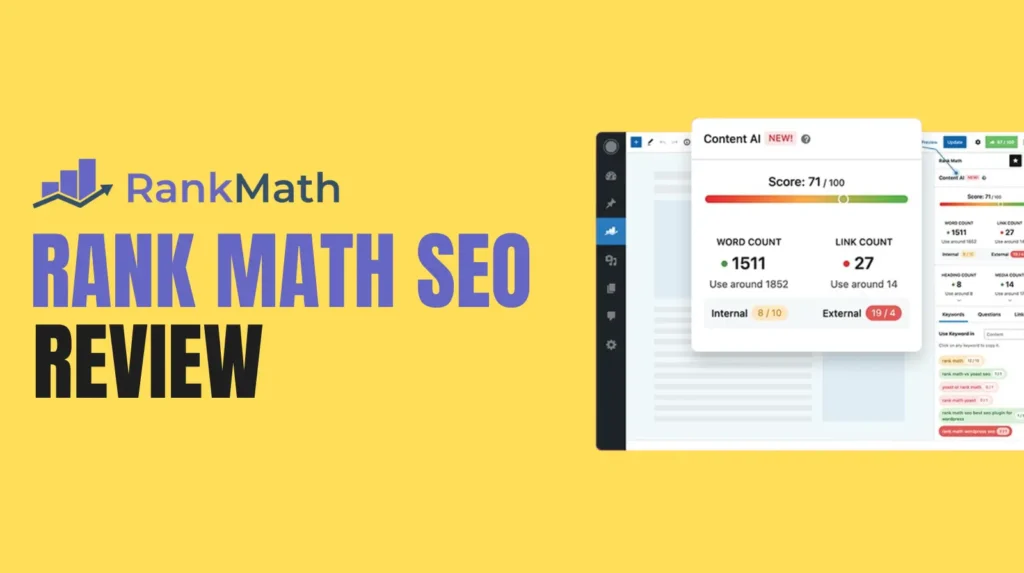Adding an author to your Shopify blog posts can make your content feel more personal, build trust with your readers, and enhance your brand’s credibility. Whether you are running a solo shop or managing a team, showcasing the people behind your content is a great way to connect with your audience. Plus, it supports Shopify blog team collaboration by giving credit where it is due. In this guide, we will walk you through the steps to add an author in Shopify blog posts, share tips to streamline the process, and explain why it matters for your store’s success. Let us dive in and make your blog more engaging.
Why Add Author to Shopify Blog Matters
Before we get into the how to, let us talk about why adding an author to your Shopify blog is worth your time. An author name adds a human touch to your content. Readers are more likely to trust and engage with a blog post when they know who wrote it. It shows there is a real person or team behind the words, which can strengthen your brand’s connection with its audience.
From an SEO perspective, adding an author can also help. Search engines like Google value content with clear authorship, as it signals authenticity. This can boost your rankings, especially when paired with keywords like add author in Shopify blog and Shopify blog team collaboration. Additionally, if you have multiple authors, it showcases your team’s expertise, which is great for building authority in your niche.
Finally, for stores with multiple contributors, adding authors supports Shopify blog team collaboration. It gives your writers recognition, encourages accountability, and helps readers associate specific voices with your brand. Now, let us explore how to make this happen.
Step 1: Understand Shopify’s Blog Author Settings
Shopify’s blogging platform is user friendly, but it does not have a built in feature to automatically display author names on blog posts. By default, blog posts do not show an author field in the Shopify admin. However, with a few tweaks, you can add author names to your posts. This might involve editing your theme’s code or using Shopify apps to simplify the process. Do not worry if you are not tech savvy, we will break it down into easy steps.
To add an author in Shopify blog posts, you will need to either manually add author details to each post or set up a system to display them automatically. The manual method works for small blogs, while automation is better for larger teams or frequent posting. Let us start with the manual approach, then move to more advanced options for Shopify blog team collaboration.
Step 2: Add an Author Manually to Shopify Blog Posts
If you are just starting out or only need to add an author occasionally, the manual method is the simplest way to go. Here is how you can add an author in Shopify blog posts without touching any code.
Add Author Details in the Blog Post Content
One easy way to add an author is to include their name and bio directly in the blog post content. For example, at the top or bottom of your post, you can add a line like, Written by Jane Doe, Marketing Expert at Your Store. You can format this text using Shopify’s rich text editor to make it stand out, such as bolding the author’s name or adding a short bio.
To do this, go to your Shopify admin, navigate to Online Store, then Blog Posts, and select or create a new post. In the content editor, add the author’s name and details wherever you want them to appear. This method is quick and requires no technical skills, making it ideal for small stores or solo entrepreneurs.
Use Metafields for Author Information
For a slightly more structured approach, you can use Shopify’s metafields to add author details. Metafields allow you to store extra information, like an author’s name, without altering your theme’s code. Here is how to set it up.
- Go to your Shopify admin and click Settings, then Metafields.
- Select Blog Posts and click Add Definition.
- Create a metafield definition called Author Name with a type of Single Line Text.
- Save the metafield and go back to your blog post editor.
- In the blog post, scroll to the Metafields section and enter the author’s name.
To display the author name on your blog, you will need to edit your theme’s code, which we will cover in the next section. This method is great for Shopify blog team collaboration, as it keeps author data organized and reusable.
Step 3: Edit Your Shopify Theme to Display Authors
For a more professional and automated approach, you can edit your Shopify theme to display author names on all blog posts. This requires some basic coding knowledge, but do not worry, we will guide you through it. If you are not comfortable with code, consider hiring a Shopify developer or using an app, which we will discuss later.
Access Your Shopify Theme Code
To get started, go to your Shopify admin, click Online Store, then Themes. Find your active theme, click Actions, and select Edit Code. This opens Shopify’s theme editor, where you can modify your blog template.
Look for the file that controls your blog post layout, usually called article.liquid or blog.liquid. If you are unsure, check your theme’s documentation or search for the file containing the blog post content.
Add Author Display Code
In the article.liquid file, find the section where you want the author name to appear, such as below the post title or at the end of the article. Add the following code snippet to display the author name from your metafield.
{% if article.metafields.custom.author_name %}
Written by {{ article.metafields.custom.author_name }}
{% endif %}
This code checks if the Author Name metafield exists and displays it in a paragraph with the class author. You can style this class in your theme’s CSS file to match your blog’s design. For example, add the following to your theme’s stylesheet.
.author { font-size: 16px; font-style: italic; color: #555; }
Save your changes and preview your blog to ensure the author name displays correctly. This method ensures every post shows the author’s name automatically, streamlining Shopify blog team collaboration.
Step 4: Use Shopify Apps for Easier Author Management
If coding is not your thing, Shopify apps can simplify the process of adding an author in Shopify blog posts. Several apps allow you to add author fields, bios, and even profile pictures without touching your theme’s code. Here are a few popular options.
Blog Author Apps
Apps like Easy Blog Author or BlogFeeder let you add author names and bios directly in the Shopify admin. These apps often include features like author pages, social media links, and customizable displays. To use one, go to the Shopify App Store, search for add author in Shopify blog, and install an app that fits your needs.
Once installed, follow the app’s instructions to set up author profiles and assign them to blog posts. Most apps integrate seamlessly with your theme, making it easy to display author details. This is a great option for Shopify blog team collaboration, as it allows multiple authors to manage their profiles without needing technical skills.
Benefits of Using Apps
Using an app saves time and reduces the risk of coding errors. It also offers advanced features, like linking author names to dedicated profile pages or displaying multiple authors for collaborative posts. Apps are especially useful for stores with frequent blog updates or large teams.
Step 5: Optimize Your Blog for SEO with Author Details
Adding an author is not just about aesthetics, it can also boost your blog’s SEO. Here are a few tips to maximize the SEO benefits of adding an author in Shopify blog posts.
Use Keywords Strategically
Incorporate keywords like add author in Shopify blog and Shopify blog team collaboration naturally in your content, headings, and meta descriptions. For example, your meta description could be, Learn how to add an author in Shopify blog posts to enhance team collaboration and boost SEO. Keep keyword density low, around 1 to 2 percent, to avoid over optimization.
Add Author Bios
Include a short author bio with each post, either in the content or via metafields. Bios can include keywords related to your niche, boosting relevance. For example, Jane Doe is a marketing expert passionate about Shopify blog team collaboration and e commerce growth.
Link to Author Profiles
If your theme or app supports author pages, link to them from each post. This creates internal links, which improve your site’s SEO structure. It also encourages readers to explore more content by the same author, increasing engagement.
Step 6: Encourage Shopify Blog Team Collaboration
Adding authors is a great way to foster Shopify blog team collaboration. Here are a few ways to make the most of your team’s contributions.
Create Author Guidelines
Set clear guidelines for your writers, including how to format their bios and what tone to use. This ensures consistency across your blog, which is important for branding and SEO.
Showcase Team Expertise
Highlight each author’s expertise in their bio. For example, Written by John Smith, a Shopify expert with 10 years of e commerce experience. This builds trust and positions your team as industry leaders.
Rotate Authors for Variety
If you have multiple writers, rotate authors to keep your content fresh. This also gives each team member a chance to shine, strengthening Shopify blog team collaboration.
Final Thoughts on Add Author in Shopify Blogs
Adding an author to your Shopify blog posts is a simple yet powerful way to humanize your content, boost SEO, and support Shopify blog team collaboration. Whether you choose the manual method, metafields, theme edits, or an app, the process is straightforward and worth the effort. By showcasing your team’s expertise and giving credit to your writers, you create a more engaging and trustworthy blog that resonates with your audience.
Start small by adding author names to a few posts, then scale up with automation or apps as your blog grows. With these steps, you will not only improve your blog’s professionalism but also build a stronger connection with your readers. Happy blogging.